Ad Lines help you manage pricing for networks across different target audiences. Networks can have one or many ad lines in the open auction.
To open your App Workspace, click on All Apps, and then Select the App from the menu. This will load the mediation menu in your left navigation, that is specific to the app selected.

On selecting the app, you will see the Mediation menu in the left navigation, and you will be taken to Mediation/Ad Lines. The sections Ad Lines and Open Auction are specific to the app you have selected. Any change you make here will impact the app you have selected.

Meson allows you to setup ad lines per format or ad unit or both per app.
Ad serving prioritizes setup by ad unit over format.
Format is the default selection for any app you create. When you decide to configure the open auction at a format level, you end up with one setup for all ad units of a particular format for that app. You can decide to have a combination of format and ad unit setups within an app.

When you decide to configure the open auction by ad unit, you end up with one setup per ad unit. This gives you a lot more control but also makes the overall open auction exhaustive. You can decide to have a combination of format and ad unit setups within an app.

If you haven't activated any networks you will have to activate networks to proceed.

To add and activate networks refer to Create Networks.
If you see your networks, click on Add Targeting Group.
Targeting Groups help you organize networks and pricing by the target audience. Targeting groups can be defined per country or group of countries. You can also add user segments to define your target audience if you want to manage monetization at a user level. If you are looking to monetize countries with similar expectations, create one targeting group and save time in creating and managing different auction setups.
There is a default targeting group created for the Rest of the World, this is to handle monetization outside of your key markets.

This is the final step in setting up the open auction. Make sure you select the right targeting group for which you want to create an ad line. You will have to create ad lines for each targeting group and for each network. Each adline corresponds to a reserve price and will have a mapping to a placement id, ad unit id, zone id, or tag id with the respective network. For details on network-specific integration parameters, please refer to the list of networks.
Click on Add Ad Line to add an adline for a network. You will have to create ad lines for all networks that will be monetizing the format or ad unit.

Please make sure you have created adlines for all targeting groups and for all networks.
Setting up Ad Lines and Open Auction can be a cumbersome process. We have simplified this for you in the context of an App.
You can import all Ad Lines from a .csv file. The ad lines imported are added to a library that can be used for ad lines within any ad unit or targeting group within the app.

You can download the template and start populating ad line data. Below are the required inputs.
| Network | Ad Line Name | Ad Line Credential | Format | Bid/Target CPM |
|---|---|---|---|---|
| AdColony | WWF_US_INT_25 | 67ad678-7676 | Interstitial | 25 |
| AdColony | WWF_US_INT_20 | 67ad678-7689 | Interstitial | 20 |
| AdColony | WWF_US_INT_15 | 67ad678-7693 | Interstitial | 15 |
You can add ad lines from the library to any / multiple targeting group created under ad units or formats of an app. But not across apps. To add ad lines from the library select the ad lines to click on Proceed and chose a destination targeting group and click on Assign to Targeting Groups.

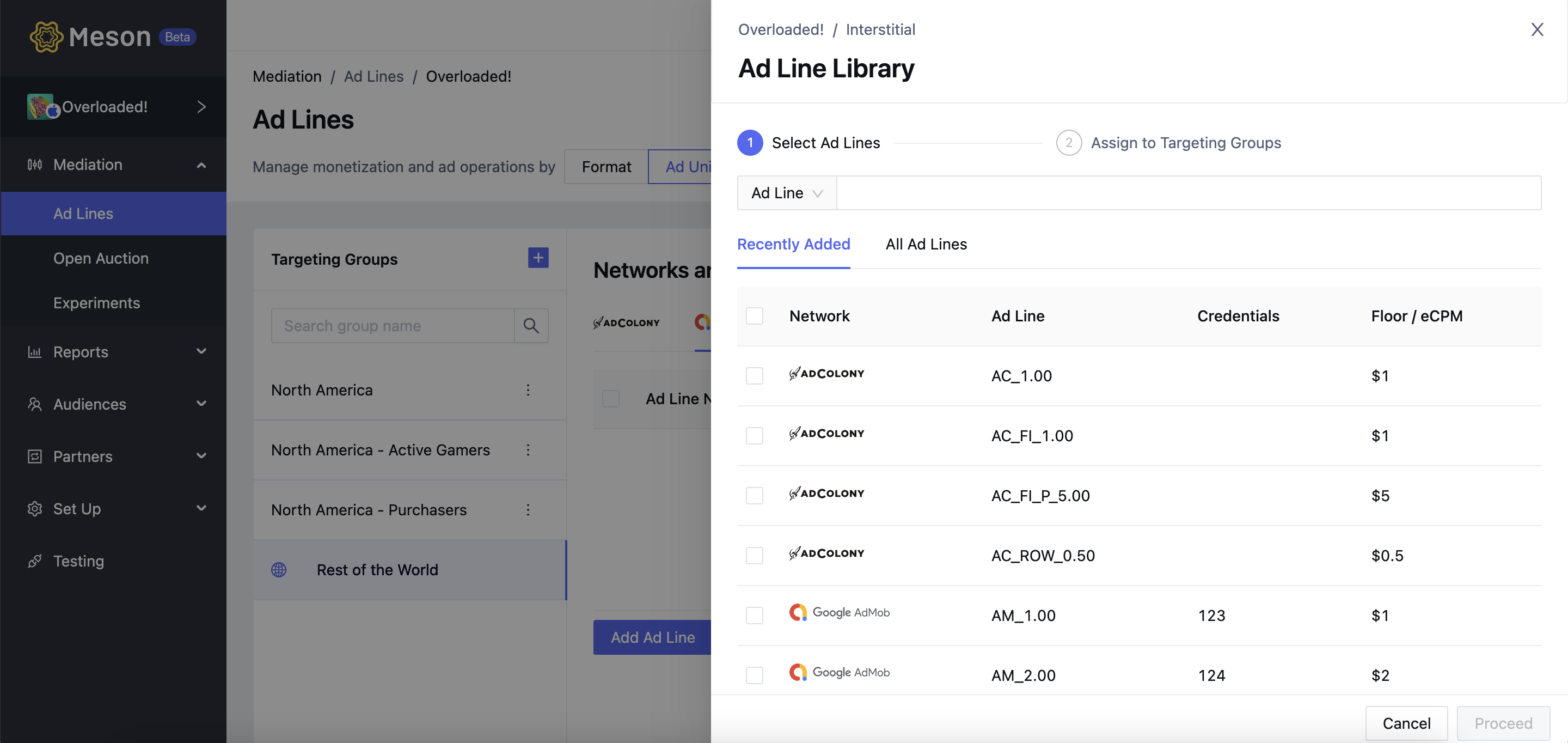
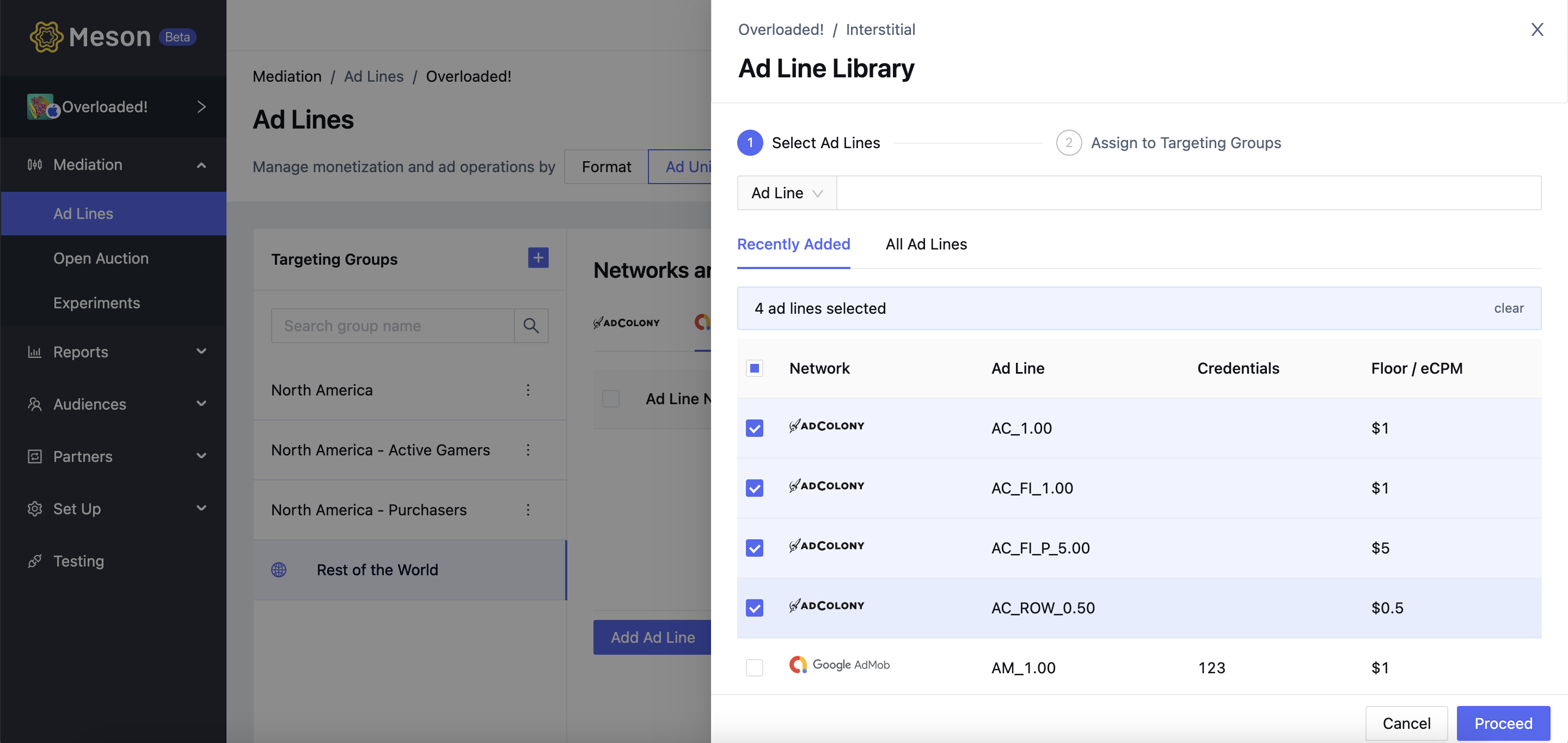

We will talk about this at the end of Open Auction, in the next section.
Next, let's set up your ad server.