Please use the below tables to map network-specific identifiers to Meson.
To add and activate networks refer to creating networks.
| Name | Bid Type | Formats | Supported Platforms | Network Credential | App Credential | Ad Line Credential | Setup Guide |
|---|---|---|---|---|---|---|---|
| Facebook Audience Network | Real-time CPM | Banner, Interstitial, MREC, Rewarded | iOS, Android, Unity | App ID, App Secret | App ID | Placement ID | |
| Vungle | Real-time CPM | Banner, Interstitial, MREC, Rewarded | iOS, Android, Unity | - | App ID | Placement Reference ID | |
| InMobi Audience Bidding | Real-time CPM | Banner, Interstitial, MREC, Rewarded, Native* | iOS, Android, Unity** | Account ID | - | Placement ID | |
| Mintegral | Real-time CPM | Banner, Interstitial, MREC, Rewarded | iOS, Android, Unity | App Key | App ID | Unit ID | |
| Unity | Fixed CPM | Banner, Interstitial, MREC, Rewarded | iOS, Android, Unity | - | Game ID | Placement ID | |
| IronSource | Fixed CPM | Interstitial, Rewarded | iOS, Unity | - | App Key | Placement Name | |
| Google Admob | Fixed CPM | Banner, Interstitial, MREC, Rewarded, Native | iOS, Android, Unity** | - | App ID | Ad Unit ID | |
| Google Ad Manager | Fixed CPM | Banner, Interstitial, MREC, Rewarded, Native | iOS, Android, Unity** | - | App ID | Ad Unit ID | |
| Applovin | Fixed CPM | Banner, Interstitial, MREC, Rewarded | iOS, Android, Unity | SDK Key | - | Zone ID | |
| AdColony Advanced Bidding | Real-time CPM | Banner, Interstitial, MREC, Rewarded | iOS, Android, Unity | - | App ID | Zone ID | |
| Amazon Publisher Services | Fixed CPM | Banner, Interstitial, Rewarded | iOS, Android | - | - | Slot UUID |
| Name | Bid Type | Formats | Supported Platforms | Network Credential | App Credential | Ad Line Credential |
|---|---|---|---|---|---|---|
| AdColony | Real-time Bid | Banner, Interstitial, MREC, Rewarded | iOS, Android, Unity | Publisher ID | - | - |
| Criteo | Real-time Bid | Banner, Interstitial, MREC | iOS, Android, Unity | Network ID | - | - |
| EngageBDR | Real-time Bid | Banner, Interstitial, MREC | iOS, Android, Unity | SSP ID | - | - |
| Index Exchange | Real-time Bid | Banner, Interstitial, MREC, Rewarded | iOS, Android, Unity | Account ID | App ID | - |
| illumin (AcuityAds) | Real-time Bid | Banner, Rewarded, Native | iOS, Android, Unity | Publisher ID | App ID | Tag ID |
| InMobi | Real-time Bid | Banner, Interstitial, MREC, Rewarded, Native | iOS, Android, Unity** | Account ID | App ID | Placement ID |
| Mars Media | Real-time Bid | Banner, Interstitial, Rewarded | iOS, Android, Unity | End Point Bid ID | - | - |
| MobileFuse | Real-time Bid | Banner, Interstitial, MREC | iOS, Android, Unity | Publisher ID | - | - |
| Pubmatic | Real-time Bid | Banner, Interstitial, MREC, Rewarded | iOS, Android, Unity | Publisher ID | Site ID | Tag ID |
| PubNative | Real-time Bid | Banner, Interstitial, MREC | iOS, Android, Unity | Account ID | - | - |
| PulsePoint | Real-time Bid | Banner, Interstitial, MREC | iOS, Android, Unity | Publisher ID | - | - |
| Magnite | Real-time Bid | Banner, Interstitial, MREC, Rewarded | iOS, Android, Unity | Publisher Account ID | Site ID | - |
| ScaleMonk | Real-time Bid | Banner, Interstitial, MREC | iOS, Android, Unity | Account ID | - | - |
| Sonobi | Real-time Bid | Banner, Interstitial, MREC | iOS, Android, Unity | Account ID | - | - |
| Xandr | Real-time Bid | Banner, Interstitial, MREC | iOS, Android, Unity | Publisher ID | - | - |
| Luna Media | Real-time Bid | Banner, Interstitial, MREC, Rewarded | iOS, Android, Unity | - | - | - |
| Unruly | Real-time Bid | Banner, Interstitial, MREC | iOS, Android, Unity | - | App ID | - |
| TripleLift | Real-time Bid | Banner, Interstitial, MREC, Rewarded, Native | iOS, Android, Unity** | Publisher ID | - | Placement ID |
| Yahoo | Real-time Bid | Banner, Interstitial, MREC, Rewarded | iOS, Android, Unity | - | App ID | Placement ID |
| Media.net | Real-time Bid | Banner, Native | iOS, Android, Unity | Publisher ID | - | Placement ID |
| VRTCAL | Real-time Bid | Banner, Interstitial, Rewarded | iOS, Android, Unity | - | - | - |
Create an account with Facebook Audience Network here.
Follow the steps here to set up apps and placements with Facebook Audience Network.
To activate Facebook Audience Network on Meson, we need the following
| ID | Description |
|---|---|
| App ID | This is the unique identifier of your app in the Facebook Audience Network platform. |
| Placement ID | This is the unique identifier of your placement in the Facebook Audience Network platform. |
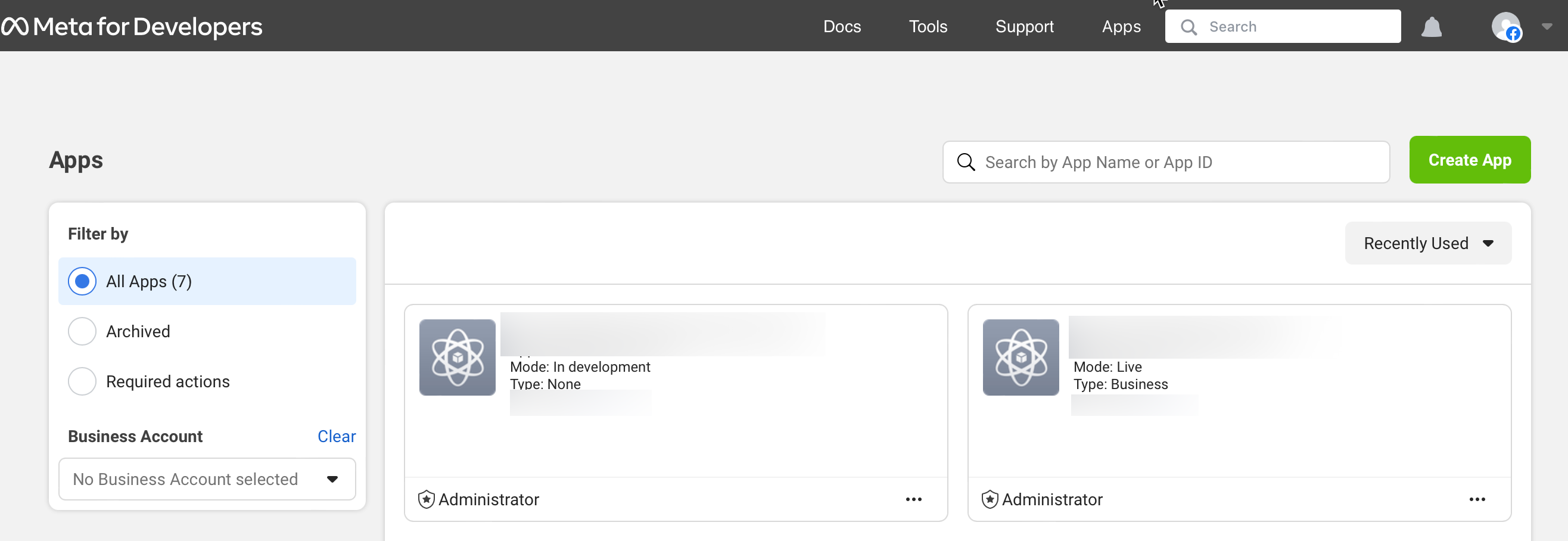
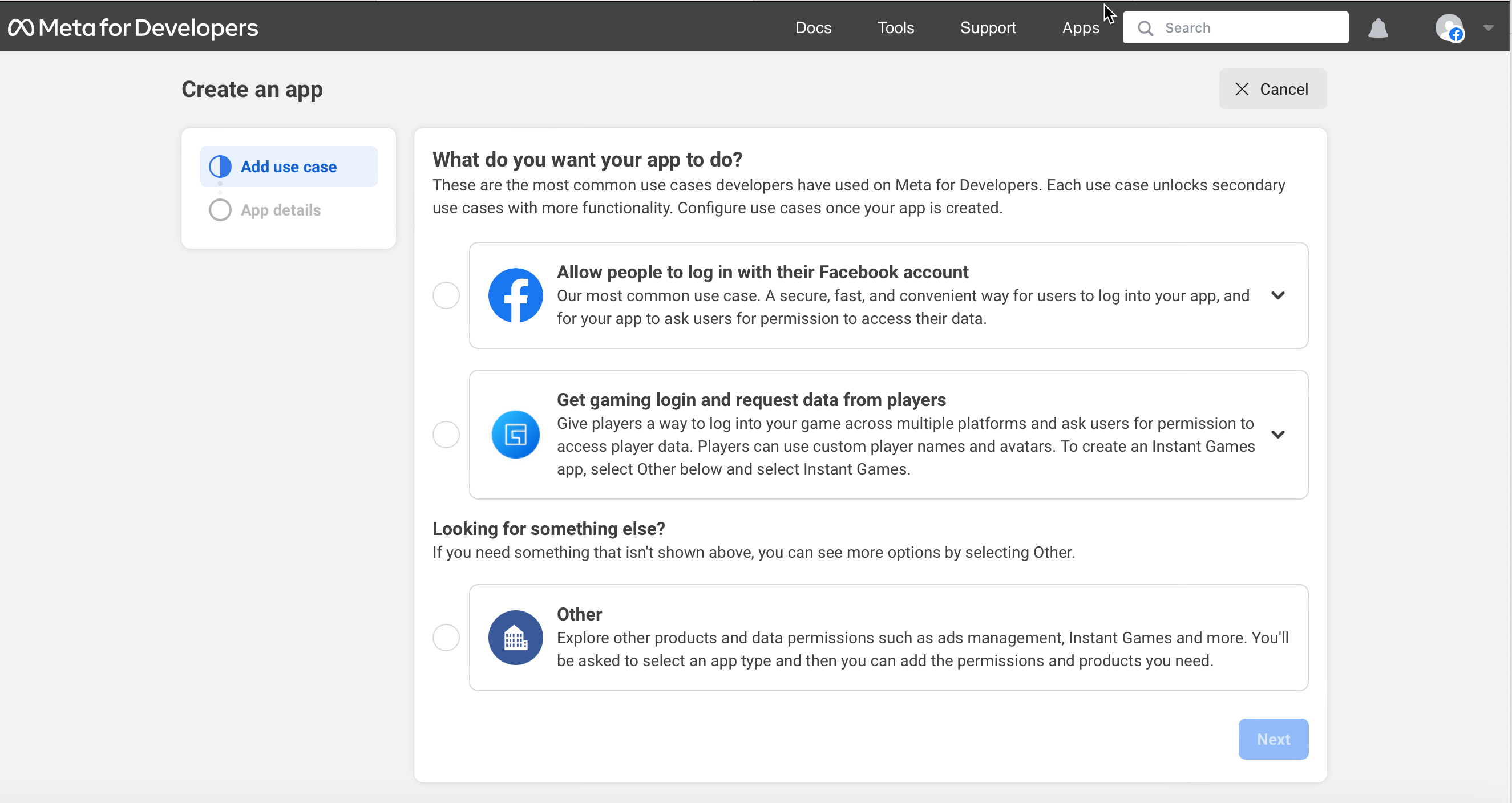
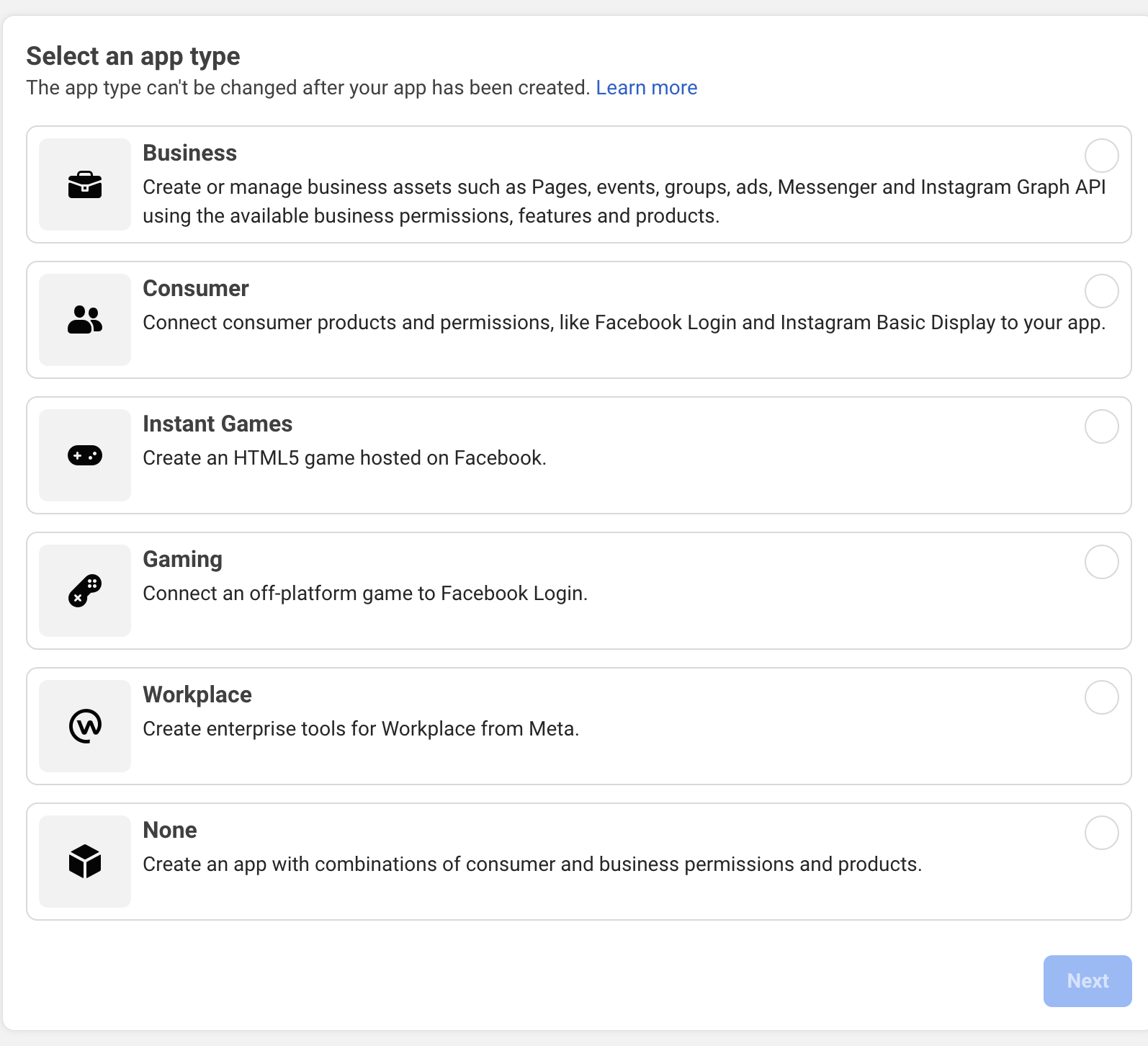
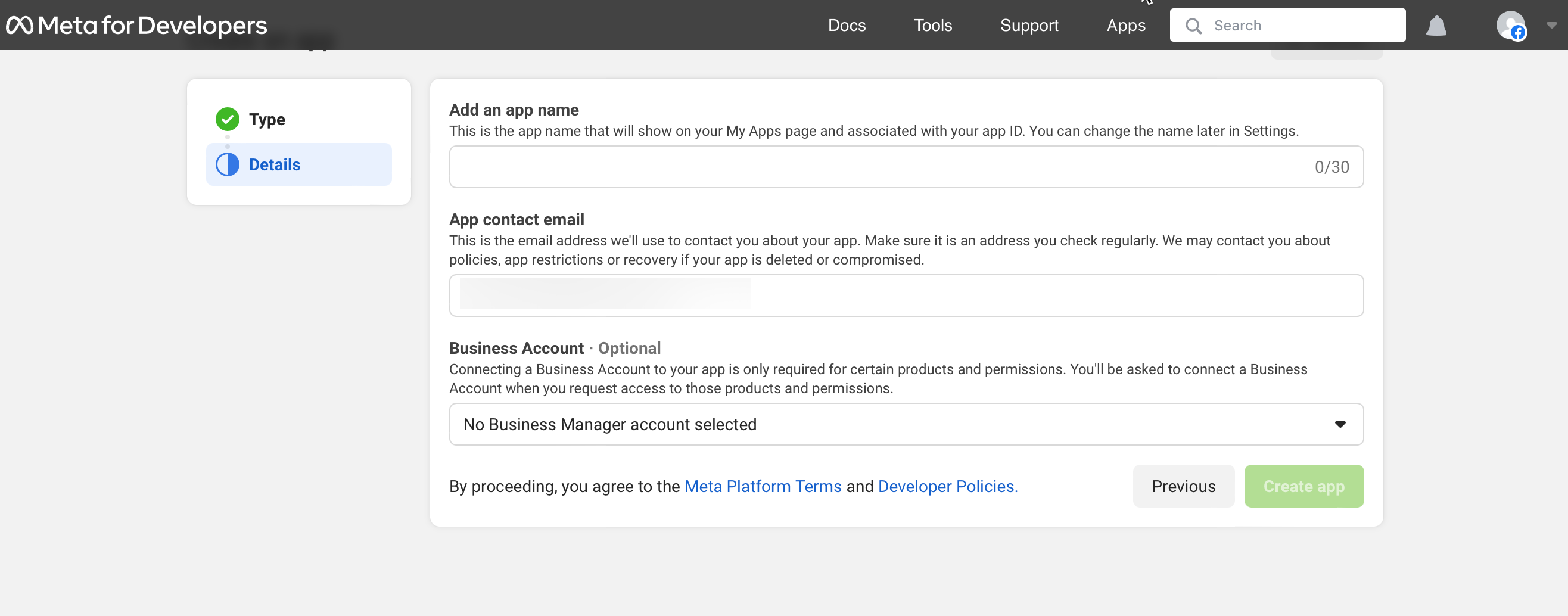
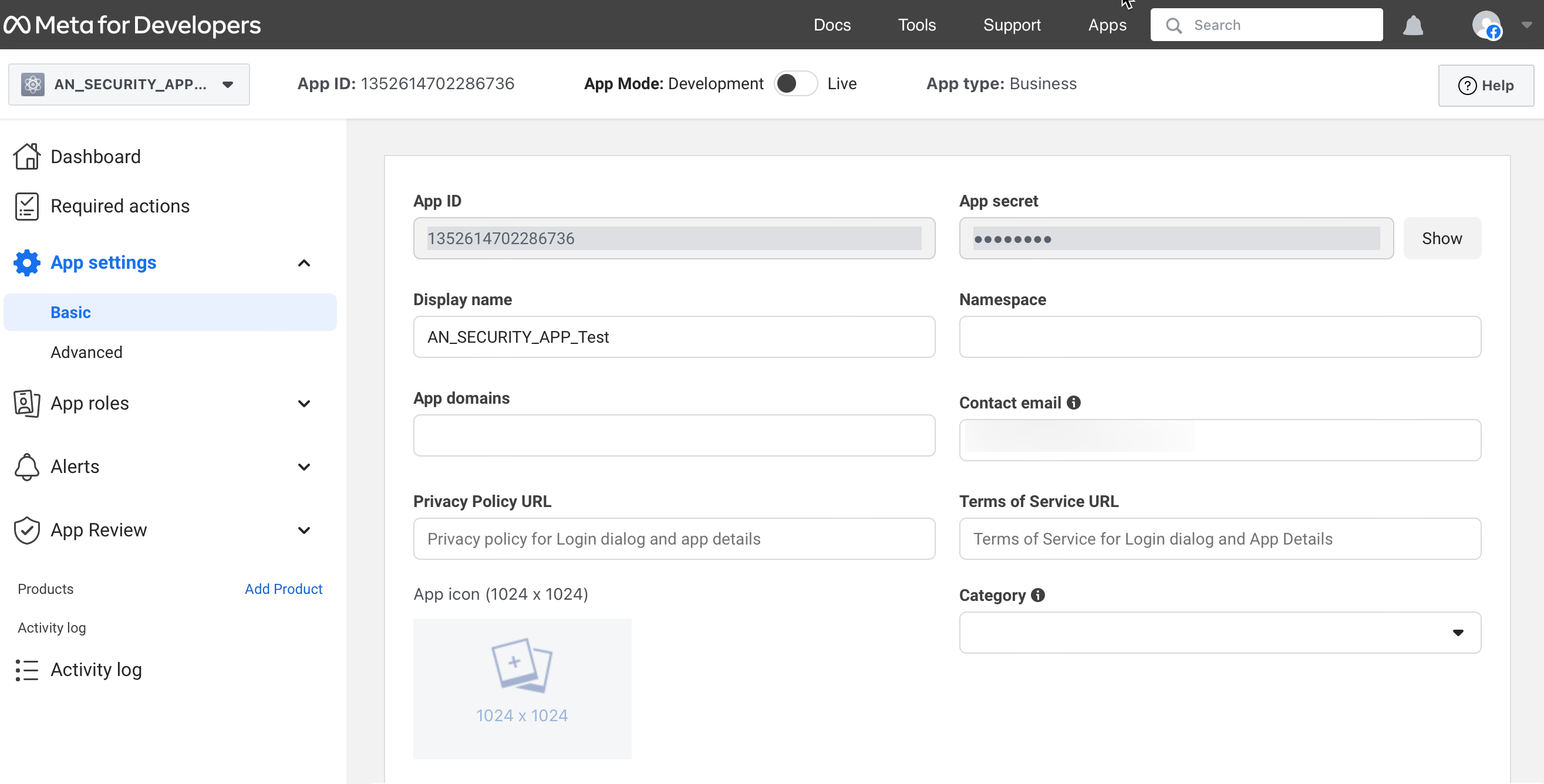
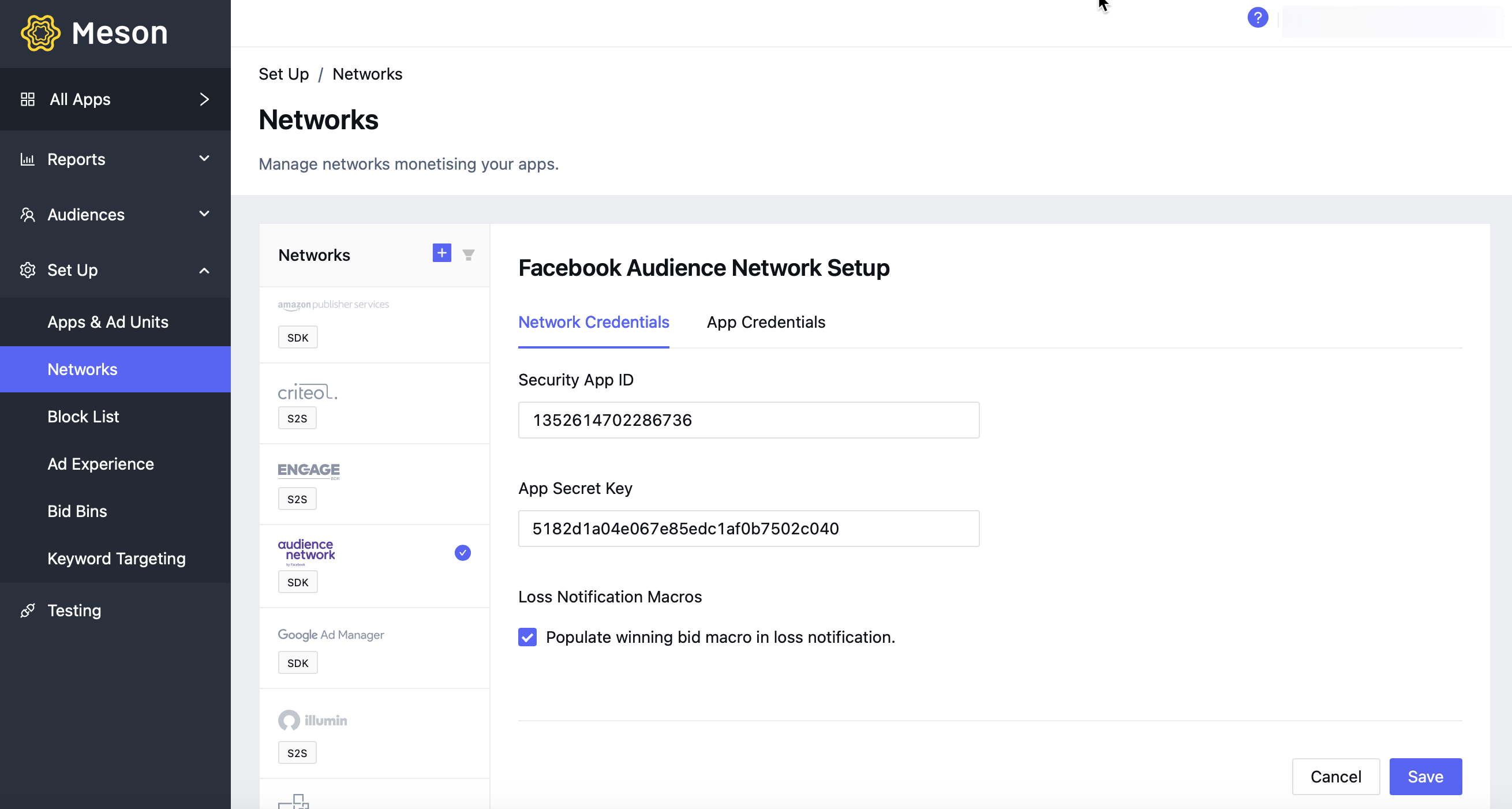
In your Facebook Audience Network account, navigate to My Apps / App Dashboard / Audience Network / Monetization Manager, to get the Placement ID.

In your Meson account, navigate to Mediation > Ad Lines, and enter the Placement ID against an ad line created for Facebook Audience Network. Follow the steps here to create ad lines.
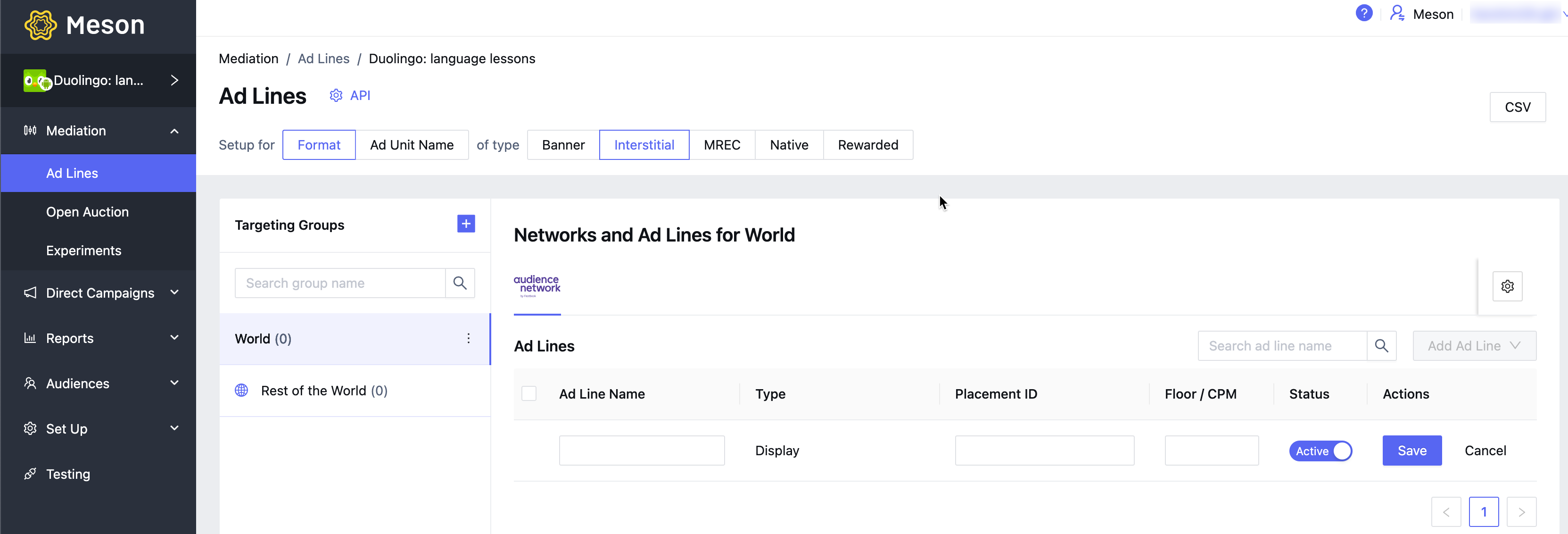
Follow the documentation for iOS and Android to add adapters.
Create an account with Vungle here.
Follow the steps here to setup apps and placements with Vungle.
To activate Vungle on Meson, we need the following
| ID | Description |
|---|---|
| App ID | This is the unique identifier of your App in Vungle platform. |
| Reference ID | This is the unique identifier of your placement in Vungle platform. |
In your Vungle account, navigate to Applications, to get the App ID for the app.

In your Meson account, navigate to Set Up > Networks > App Credentials, enter the App ID against the iOS and Android apps and activate Vungle to monetize these apps.
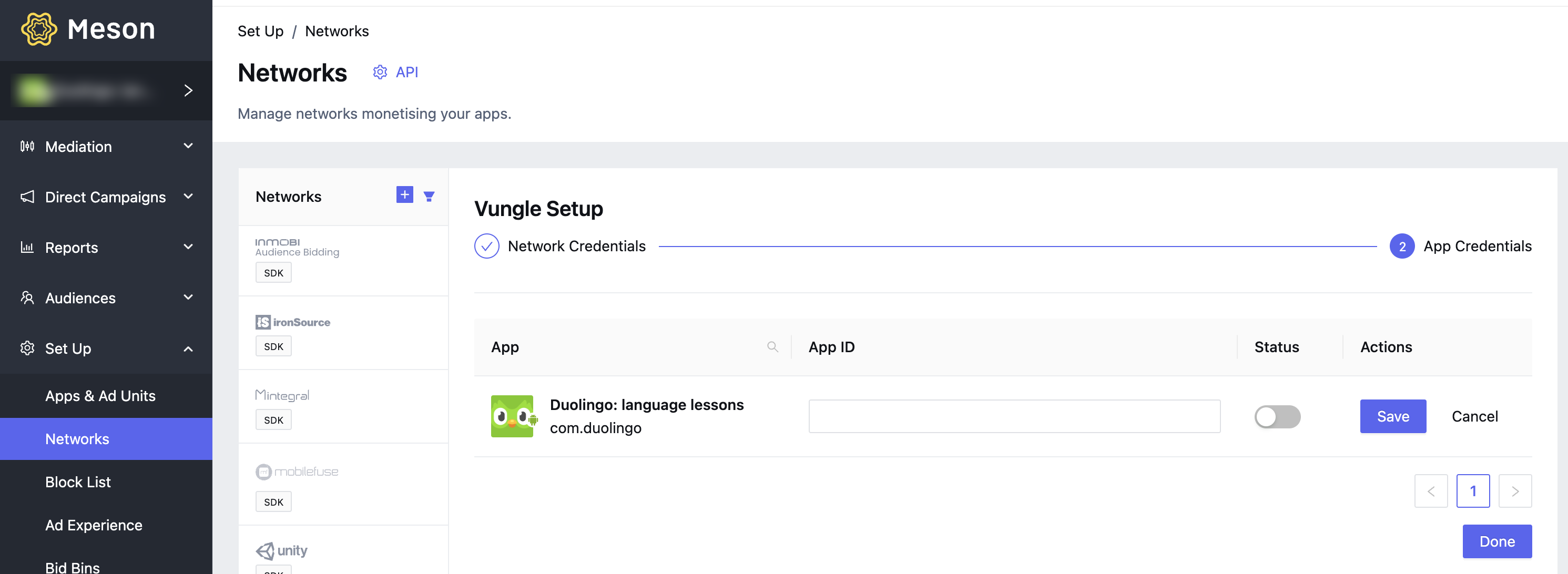
In your Vungle account, navigate to Placements, to get the Reference ID.

In your Meson account, navigate to Mediation > Ad Lines, and enter the Reference ID against an ad line created for Vungle. Follow the steps here to create ad lines.
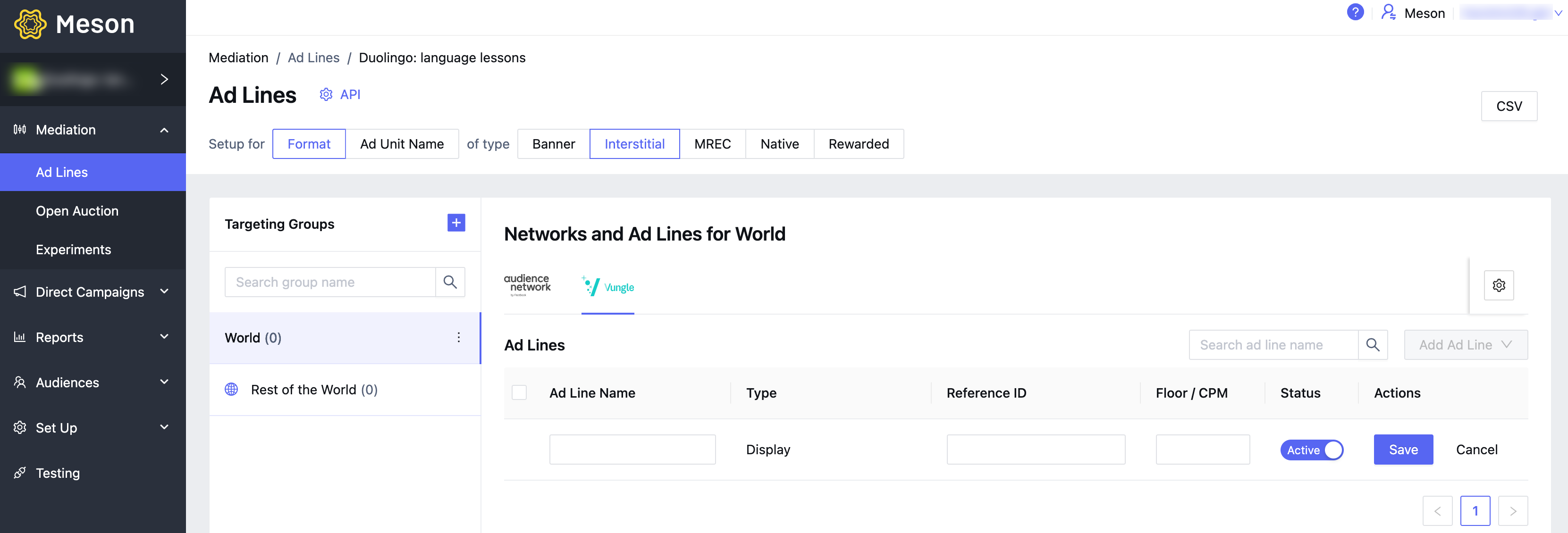
Follow the documentation for iOS and Android to add adapters.
Create an account with InMobi here.
Follow the steps here to set up apps and placements with InMobi.
To activate InMobi on Meson, we need the following
| ID | Description |
|---|---|
| Account ID | This is a unique identifier for your InMobi account. Meson uses this to import performance data from your InMobi account for reporting & optimization. |
| Placement ID | This is the unique identifier of your placement in InMobi platform. |
| Username | This is for activating Reporting API and generated in InMobi AdNetwork platform. |
| Client Secret (API Key) | This is for activating Reporting API and generated in InMobi AdNetwork platform. |
In your InMobi account, your account name is always visible on top of the left navigation. Click on the account name to get your Account ID.

In your Meson account, navigate to Set Up > Networks > Network Credentials, and enter the Account ID in Network Credentials.
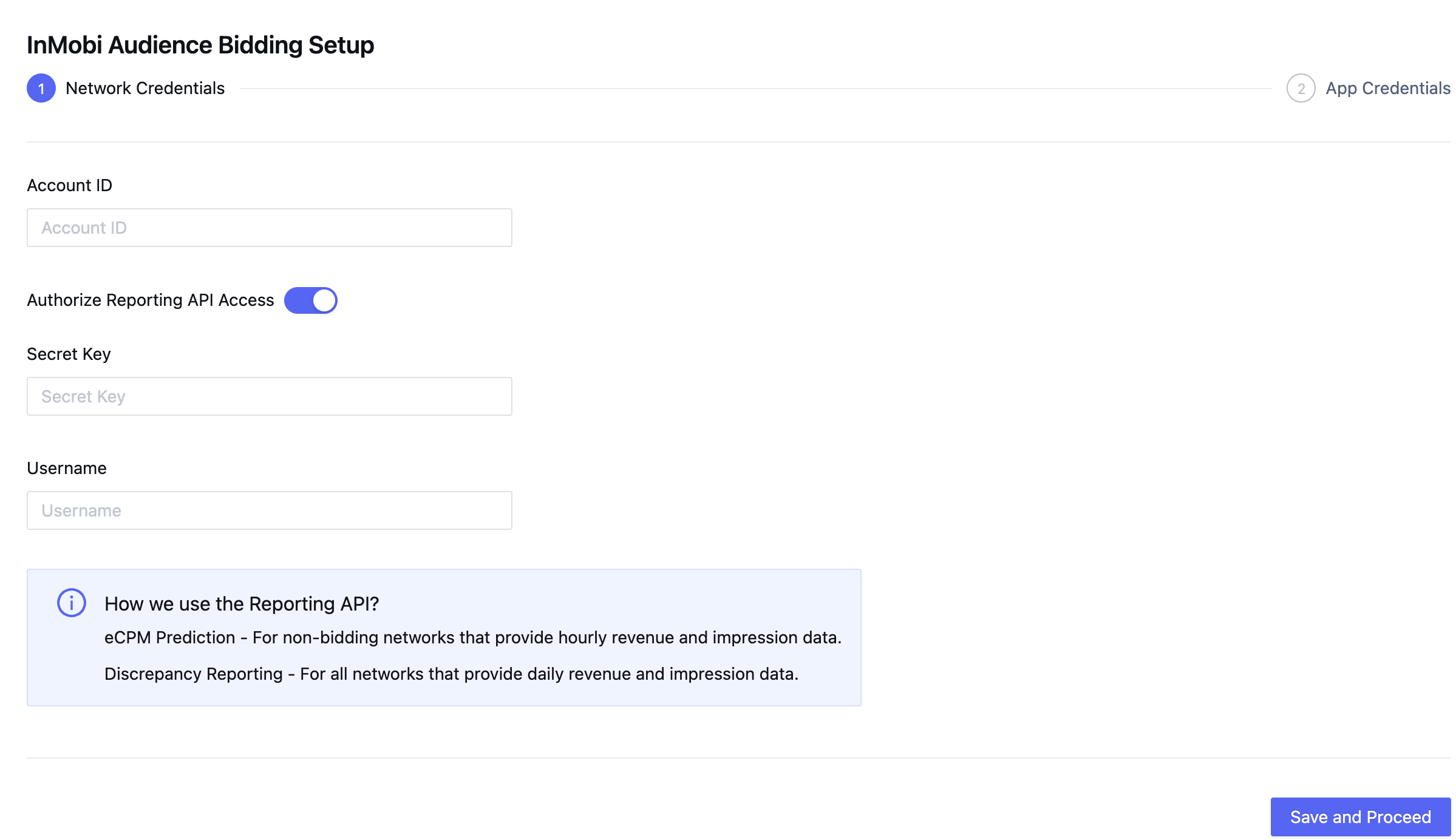
On the Account Settings page of InMobi SSP, click Generate API Key under the API Key tab and mention your email address.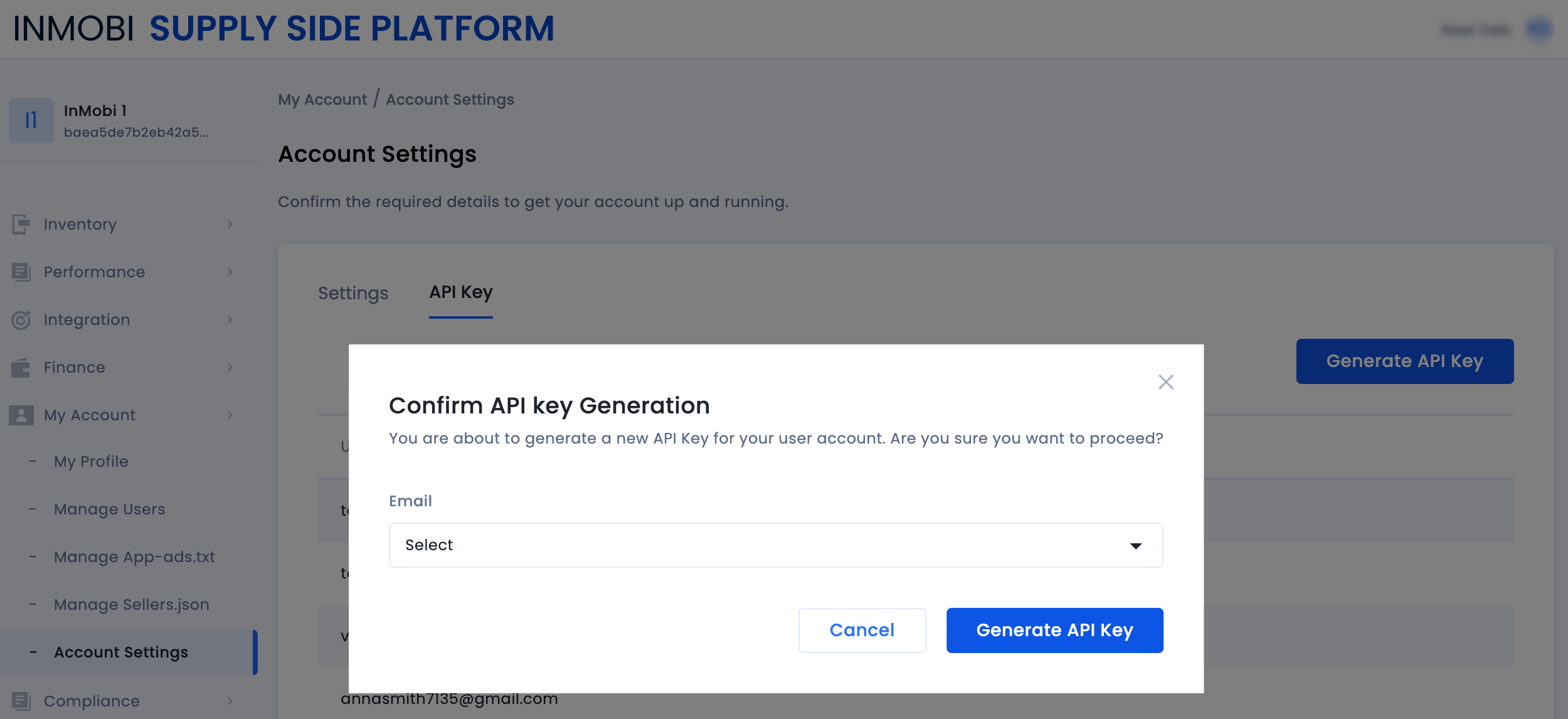
You will receive the following key.txt file in your email where you can view the Username and Client Secret (API Key).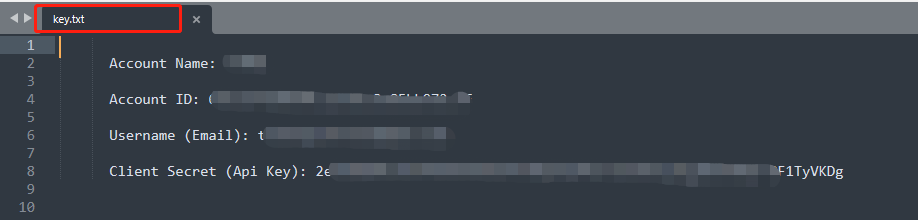
In your Meson account, navigate to Set Up > Networks > App Credentials, activate the apps you want against the iOS and Android apps, and activate InMobi to monetize these apps.
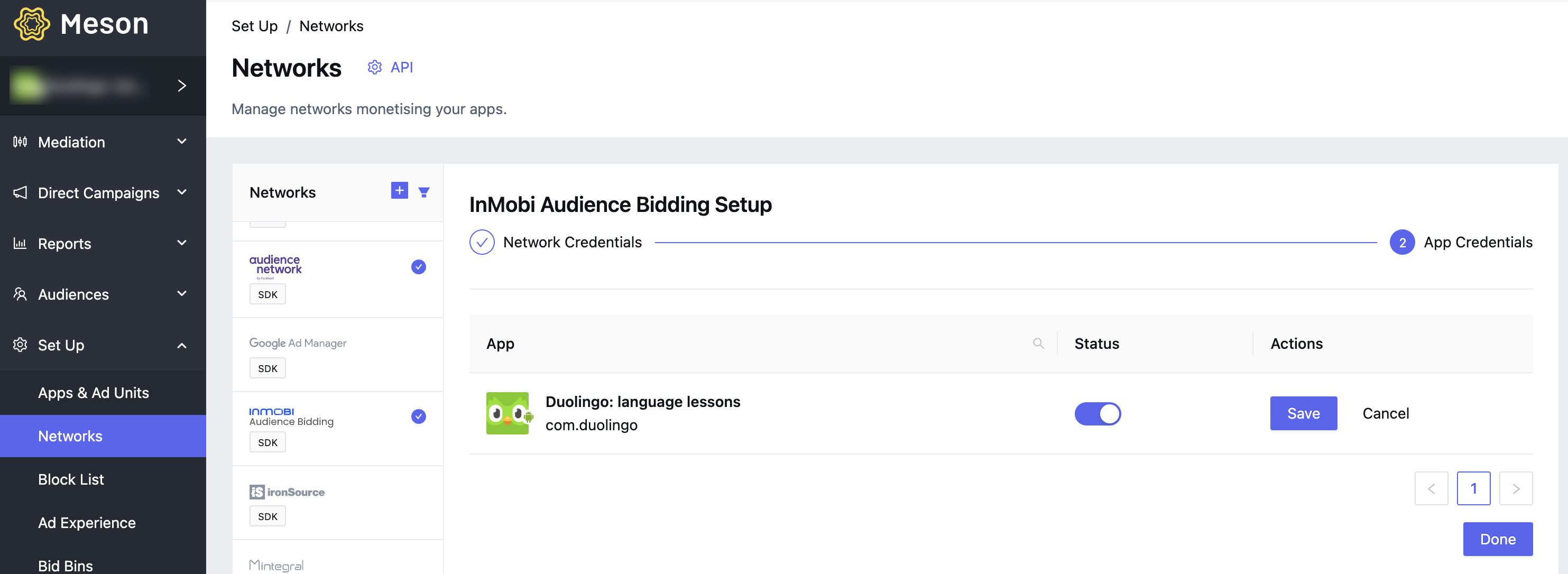
In your InMobi account, navigate to Inventory > Inventory Settings, and select an app and a format to see the Placement IDs.

In your Meson account, navigate to Mediation > Ad Lines, and enter the Placement ID against an ad line created for InMobi. Follow the steps here to create ad lines.
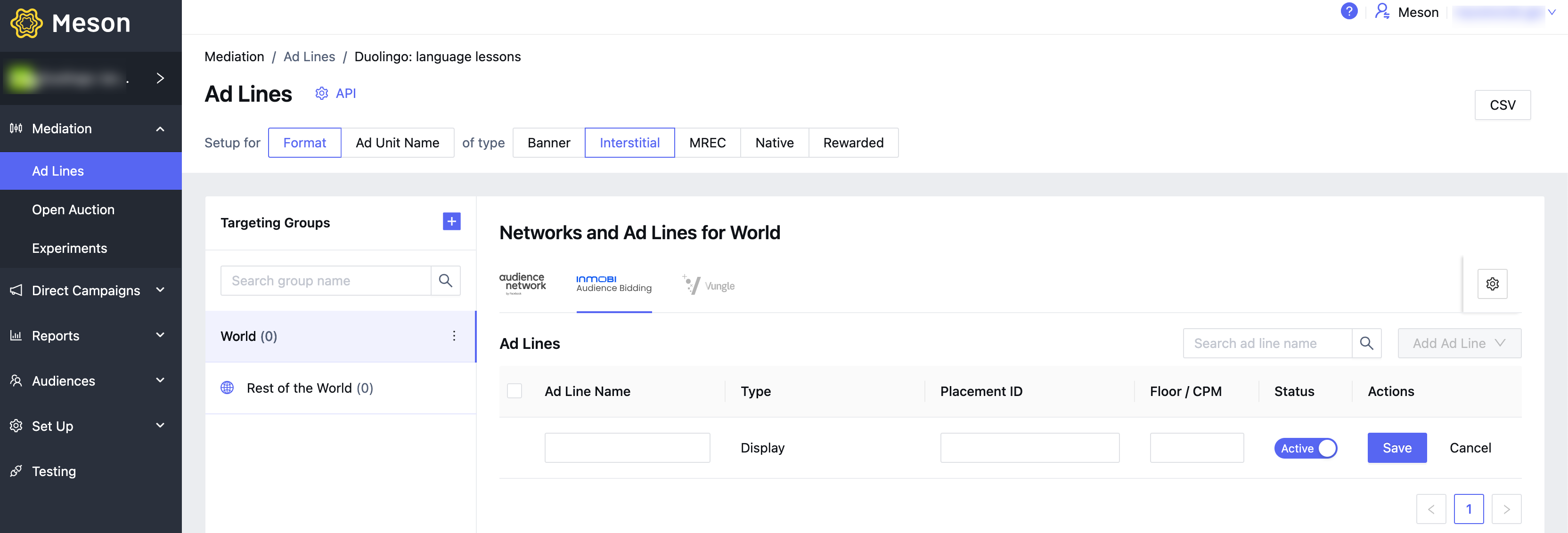
Follow the documentation for iOS and Android to add adapters.
Create an account with Mintegral here.
Follow the steps here to set up apps and placements with Mintegral.
To activate Mintegral on Meson, we need the following
| ID | Description |
|---|---|
| App Key | This is a unique identifier for your Mintegral account. Meson uses this to import performance data from your Mintegral account for reporting & optimization. |
| App ID | This is the unique identifier of your app in Mintegral platform. |
| Ad Unit ID | This is the unique identifier of your placement in Mintegral platform. |
In your Mintegral account, navigate to App Setting, to get the App Key.

In your Meson account, navigate to Set Up > Networks > Network Credentials, and enter the Publisher ID in Network Credentials.
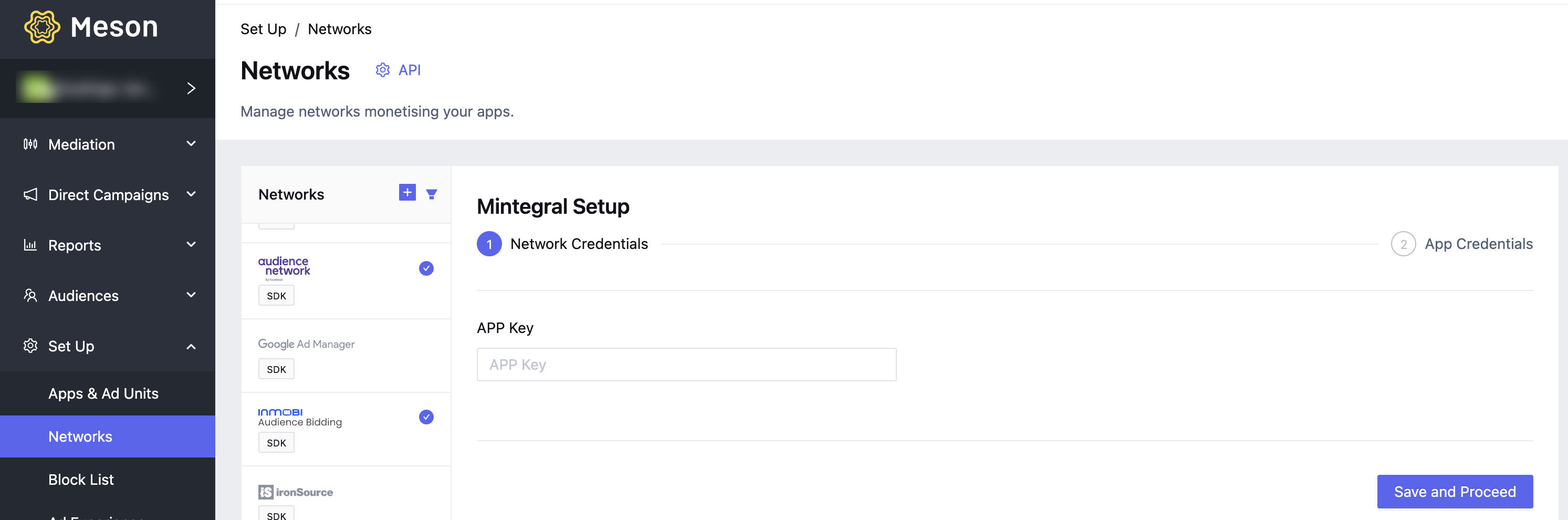
In your Mintegral account, navigate to App Setting, to get the App ID for the app.

In your Meson account, navigate to Set Up > Networks > App Credentials, enter the App Key against the iOS and Android apps, and activate Mintegral to monetize these apps.
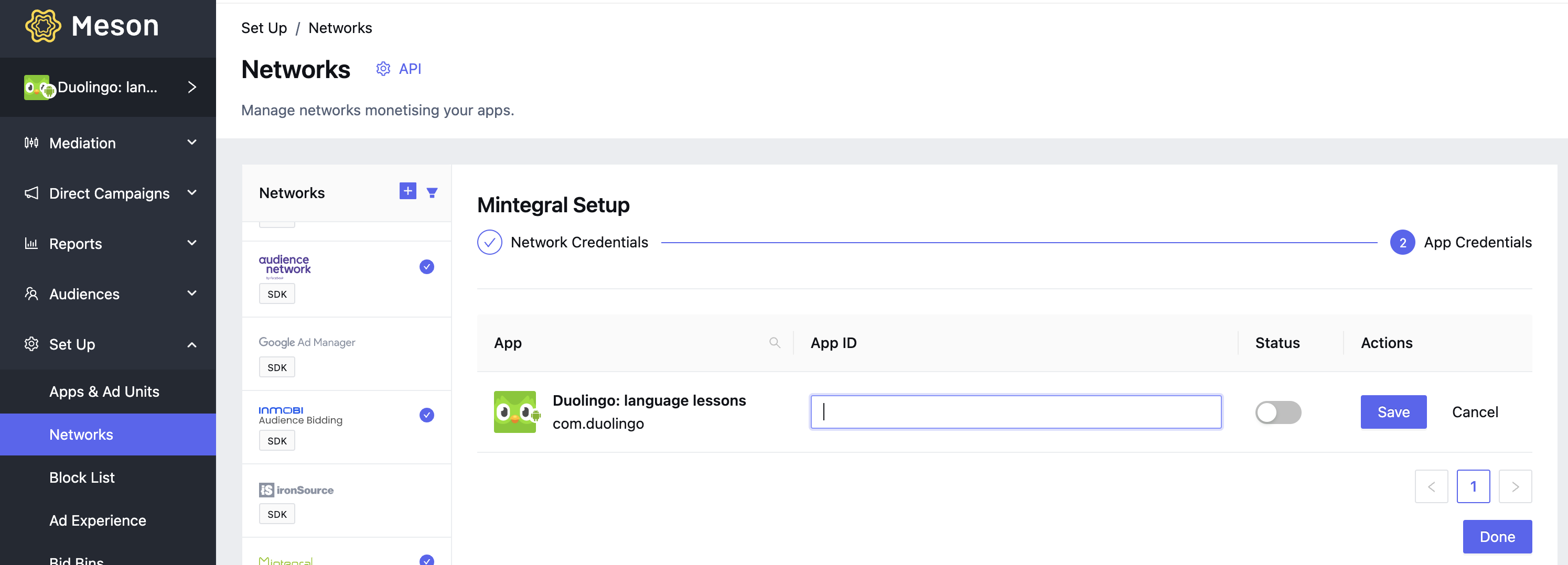
In your Mintegral account, navigate to Placements & Units, to get the Ad Unit ID.
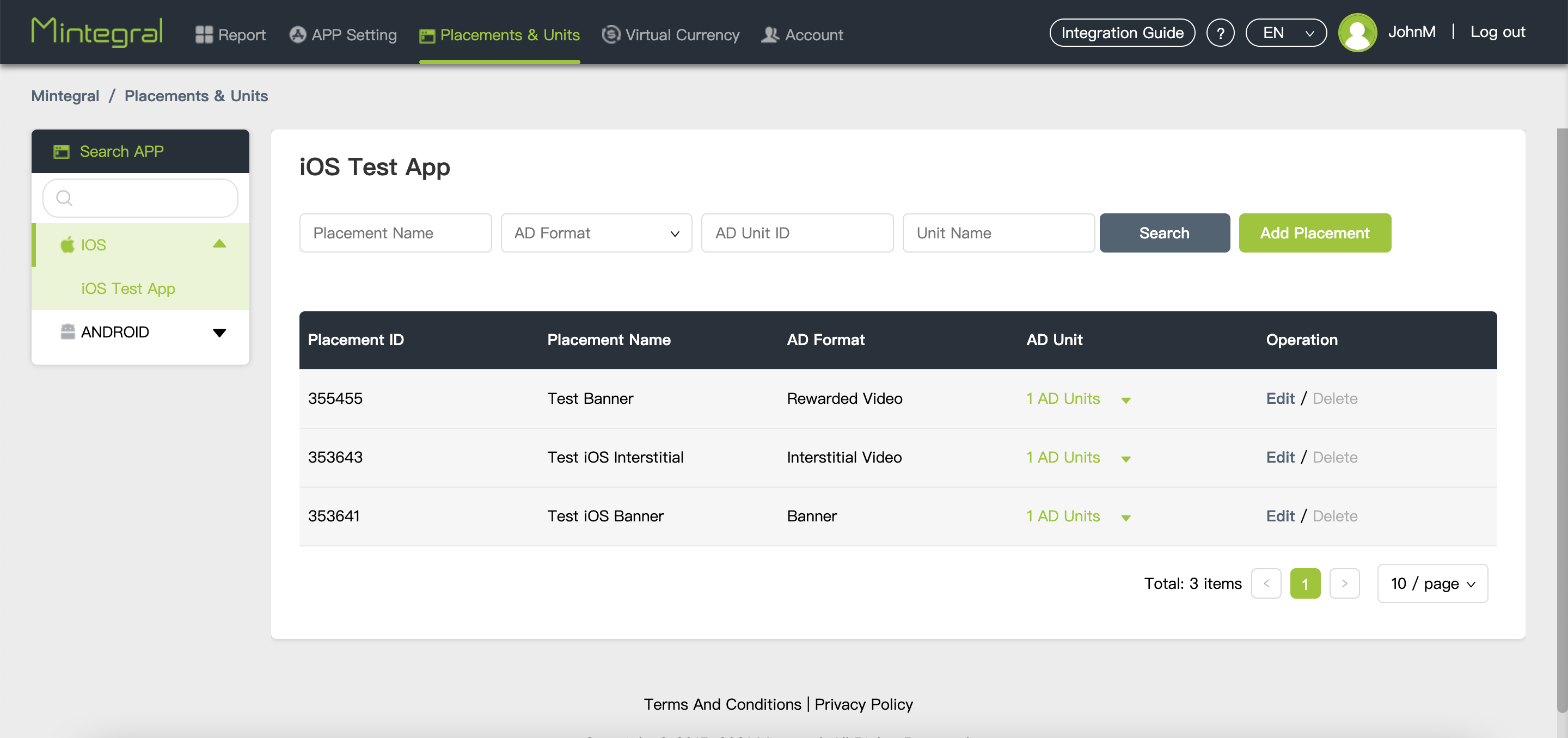
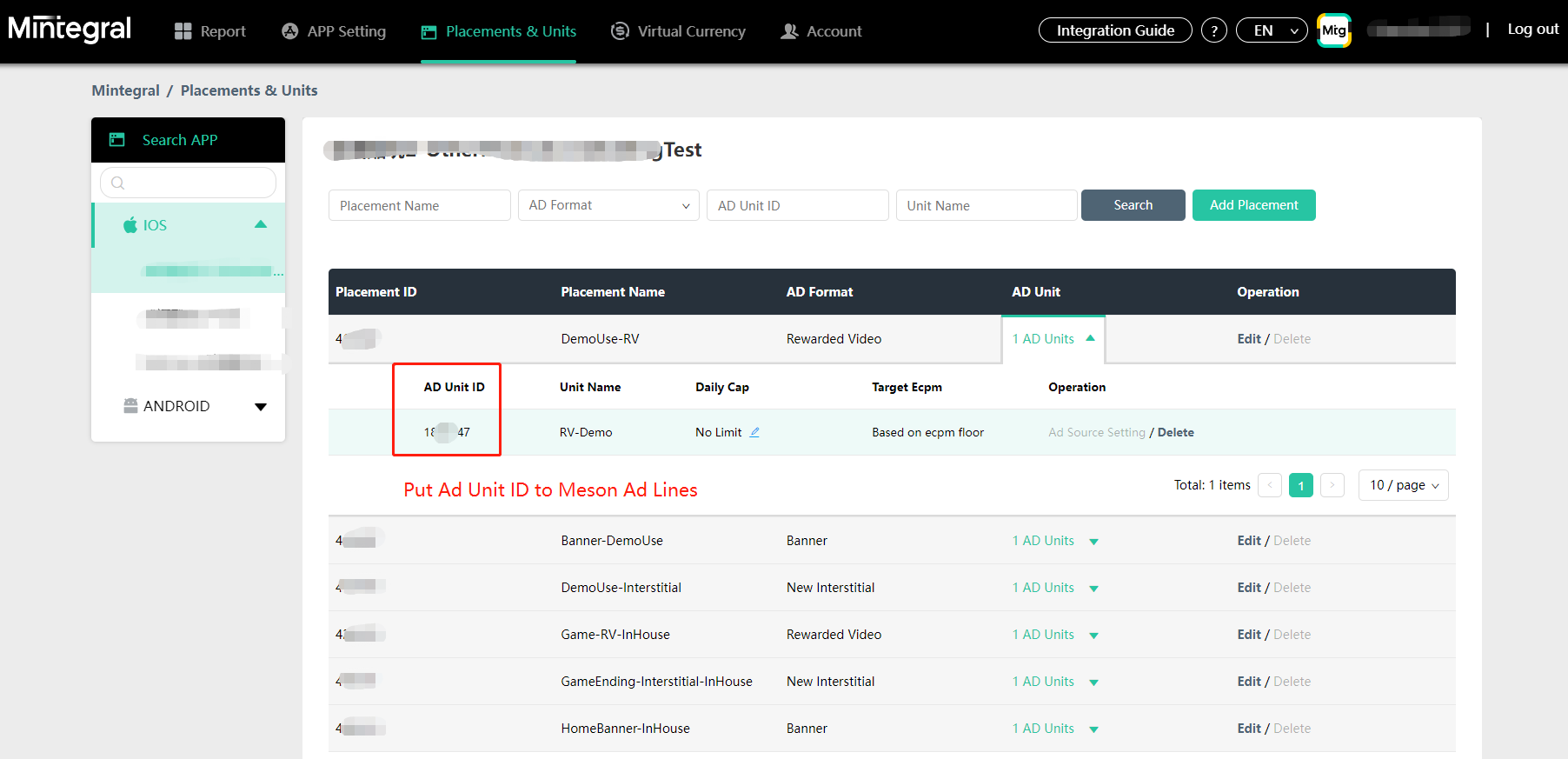
In your Meson account, navigate to Mediation > Ad Lines, and enter the Ad Unit ID against an ad line created for Mintegral. Follow the steps here to create ad lines.
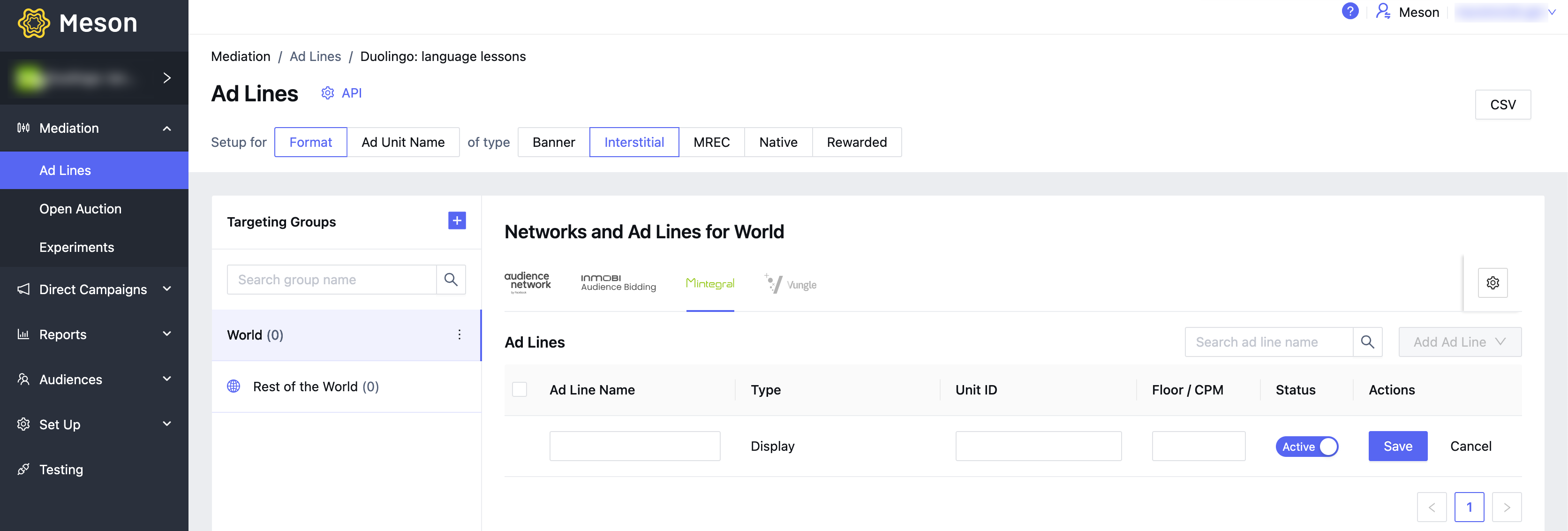
Follow the documentation for iOS and Android to add adapters.
Create an account with Unity Ads here.
Follow the steps here to setup apps, ad units and placements with Unity Ads.
To activate Unity Ads on Meson, we need the following
| ID | Description |
|---|---|
| Organization ID | This is a unique identifier for your Unity Ads account. Meson uses this to import performance data from your Unity Ads account for reporting & optimization. |
| API Key | This is a access token for your Unity Ads account, Monetization Stats API. Meson uses this to import performance data from your Unity Ads account for reporting & optimization. |
| Game ID | This is the unique identifier of your App in Unity Ads platform. |
| Placement ID | This is the unique identifier of your placement in Unity Ads platform. |
In your Unity Ads account, navigate to Projects > Organization Settings, to get the Organization ID.

In your Meson account, navigate to Set Up > Networks > Network Credentials, and enter the Organization ID in Network Credentials.
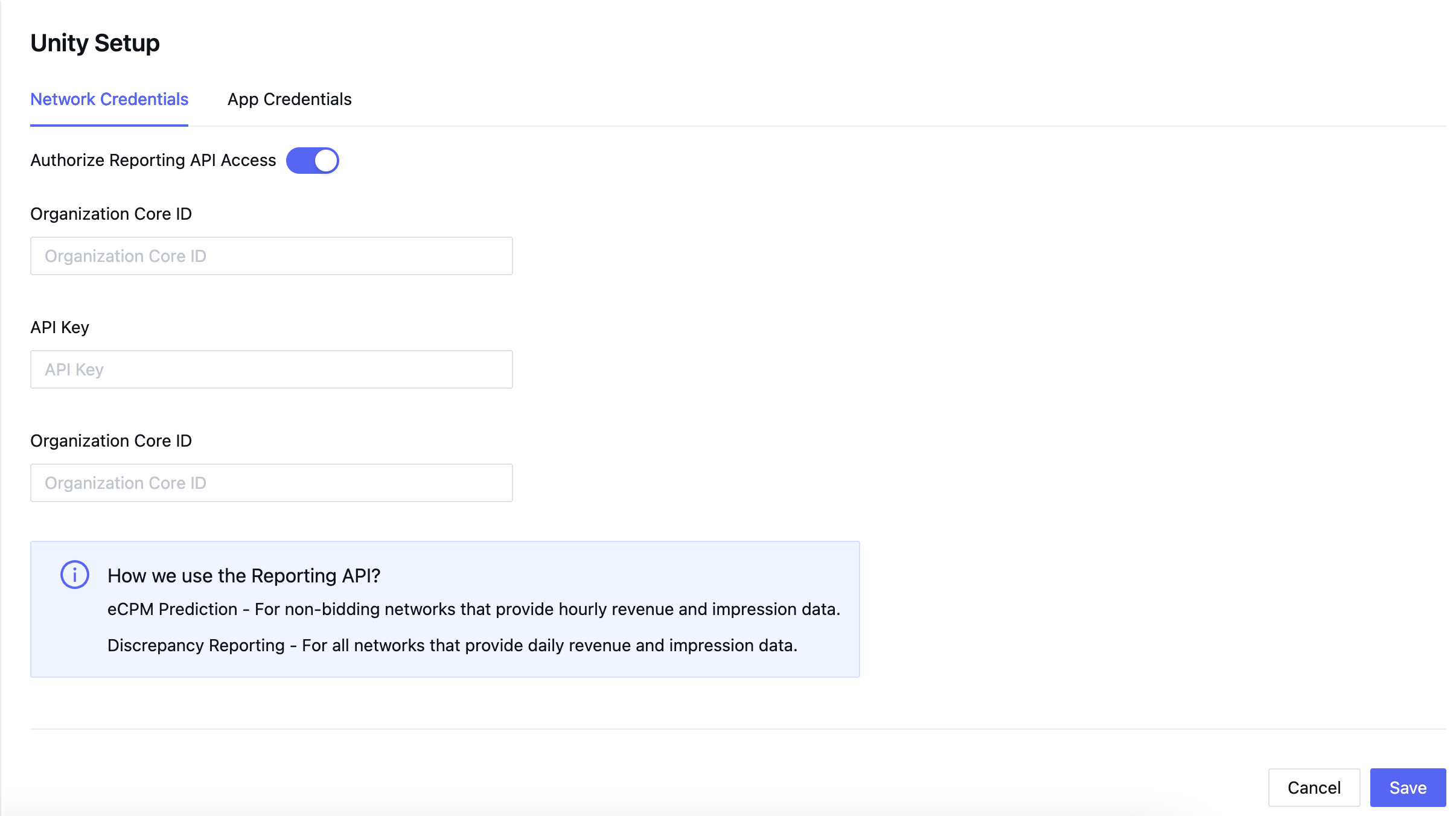
In your Unity Ads account, navigate to Monetization > Setup > API Management, to get the API Key for Monetization Stats API Access.

In your Meson account, navigate to Set Up > Networks > Network Credentials, enter the API Key in Network Credentials, and authorize access.
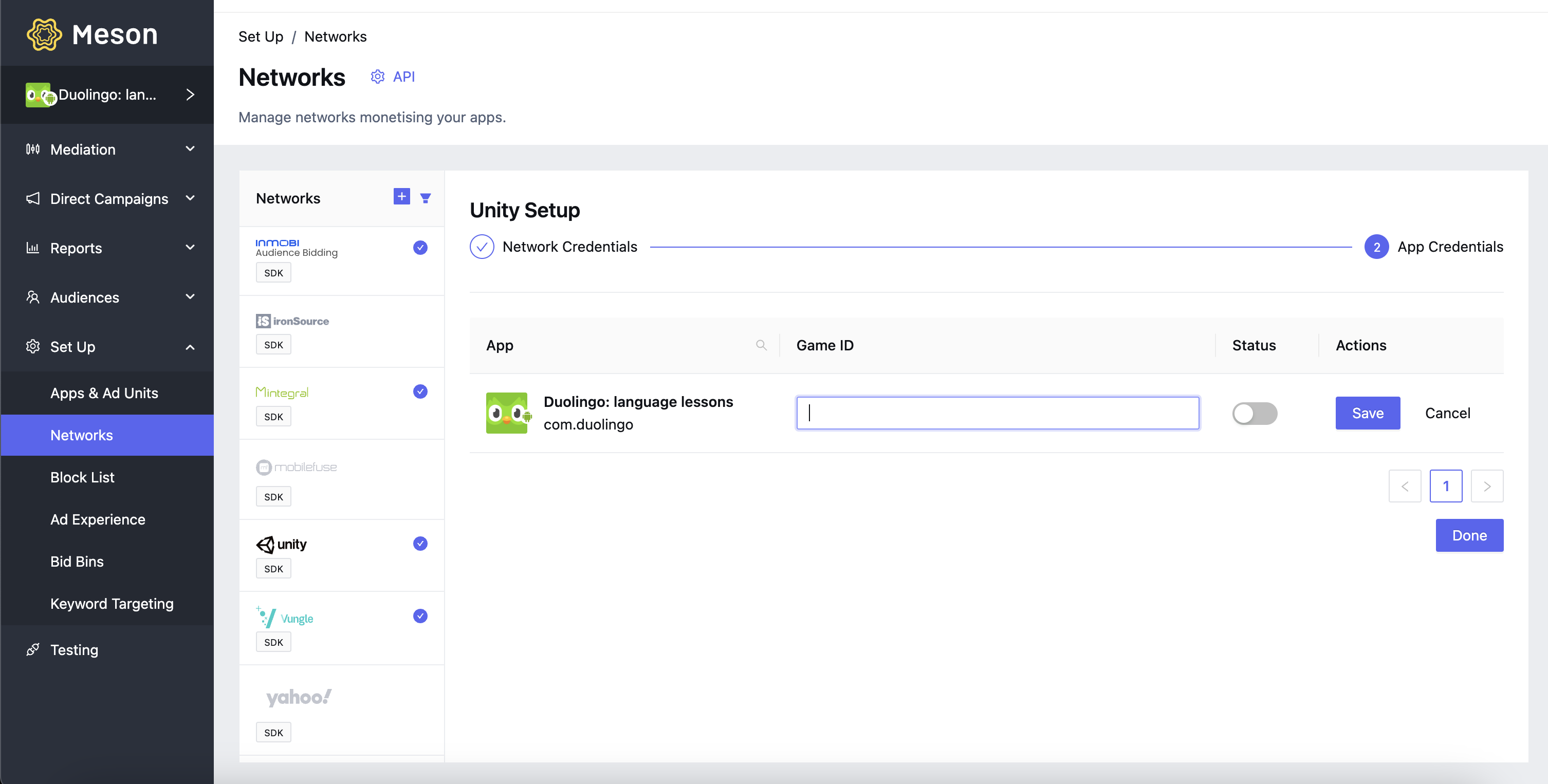
In your Unity Ads account, navigate to Monetization > Project Overview > Ad Units, to get the Game ID for iOS and Android apps.

In your Meson account, navigate to Set Up > Networks > App Credentials, enter the Game ID against the iOS and Android apps, and activate Unity Ads to monetize these apps.
In your Unity Ads account, navigate to Monetization > Project Overview > Placements, to get the Placement ID for iOS and Android ad units.
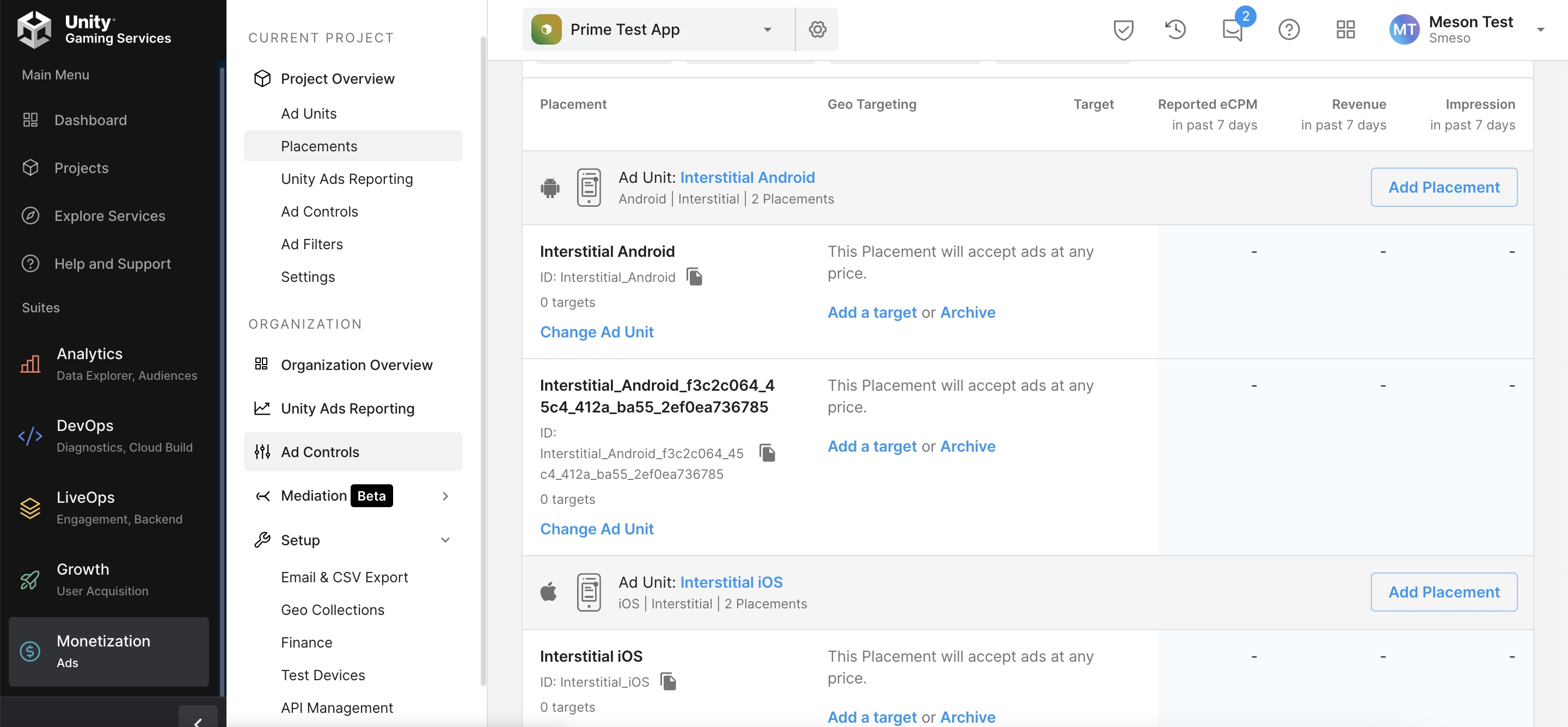
In your Meson account, navigate to Mediation > Ad Lines, and enter the Placement ID against an ad line created for Unity Ads. Follow the steps here to create ad lines.
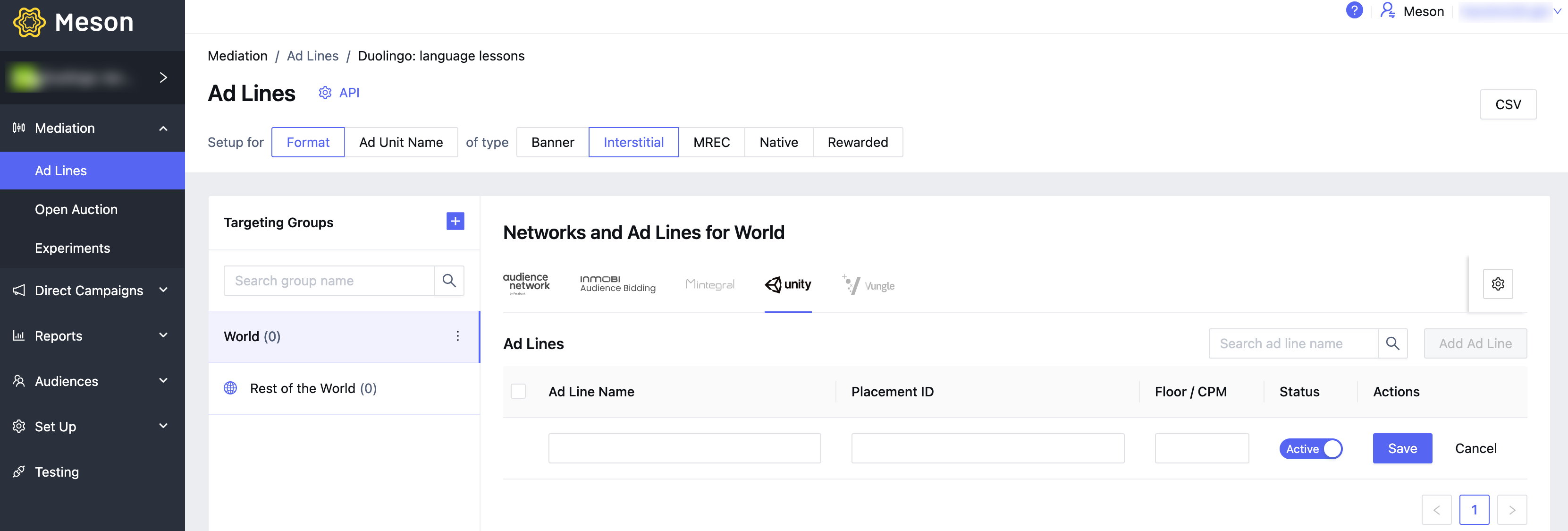
Follow the documentation for iOS and Android to add adapters.
Create an account with IronSource here.
Follow the steps here to set up apps and placements with IronSource.
To activate IronSource on Meson, we need the following
| ID | Description |
|---|---|
| App Key | This is the unique identifier of your App in IronSource platform. |
| Placement Name | This is the unique identifier of your placement in IronSource platform. |
In your IronSource account, navigate to Monetize > Ad Units & Placements, to get the App Key for the app.

In your Meson account, navigate to Set Up > Networks > App Credentials, enter the App Key against the iOS and Android apps, and activate IronSource to monetize these apps.
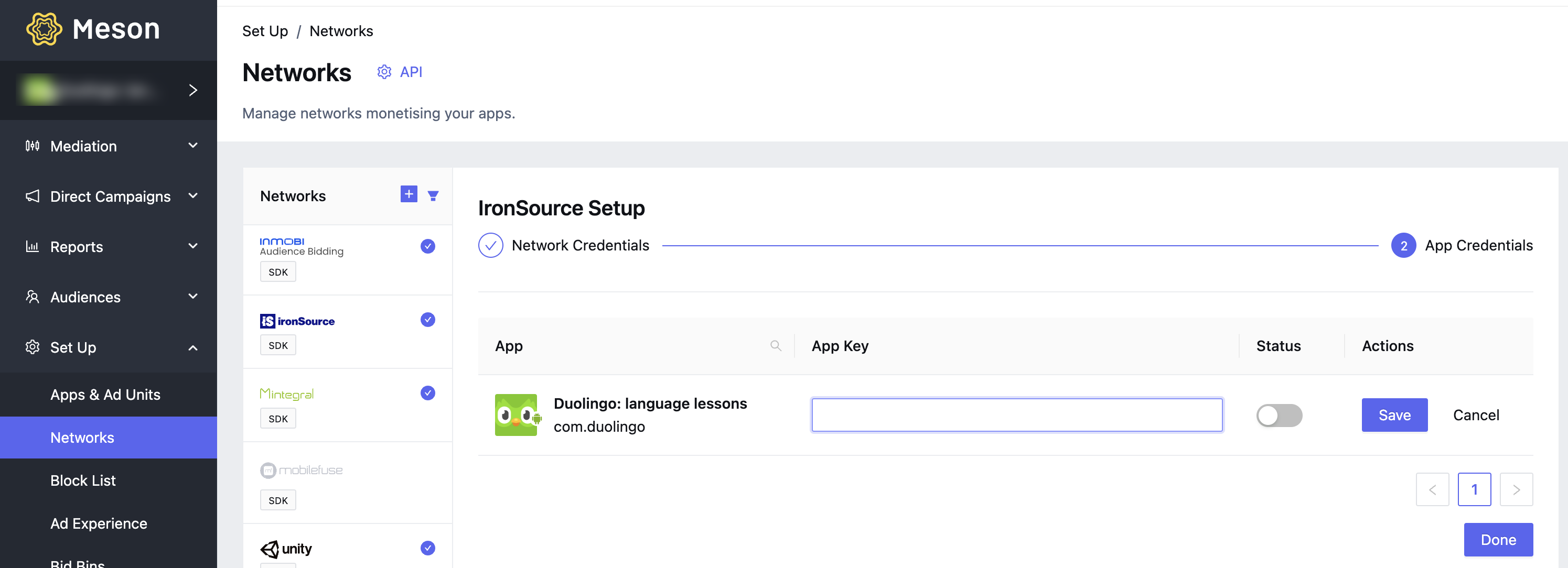
In your IronSource account, navigate to Monetize > Ad Units & Placements, to get the Placement Name.
In your Meson account, navigate to Mediation > Ad Lines, and enter the Placement Name against an ad line created for IronSource. Follow the steps here to create ad lines.
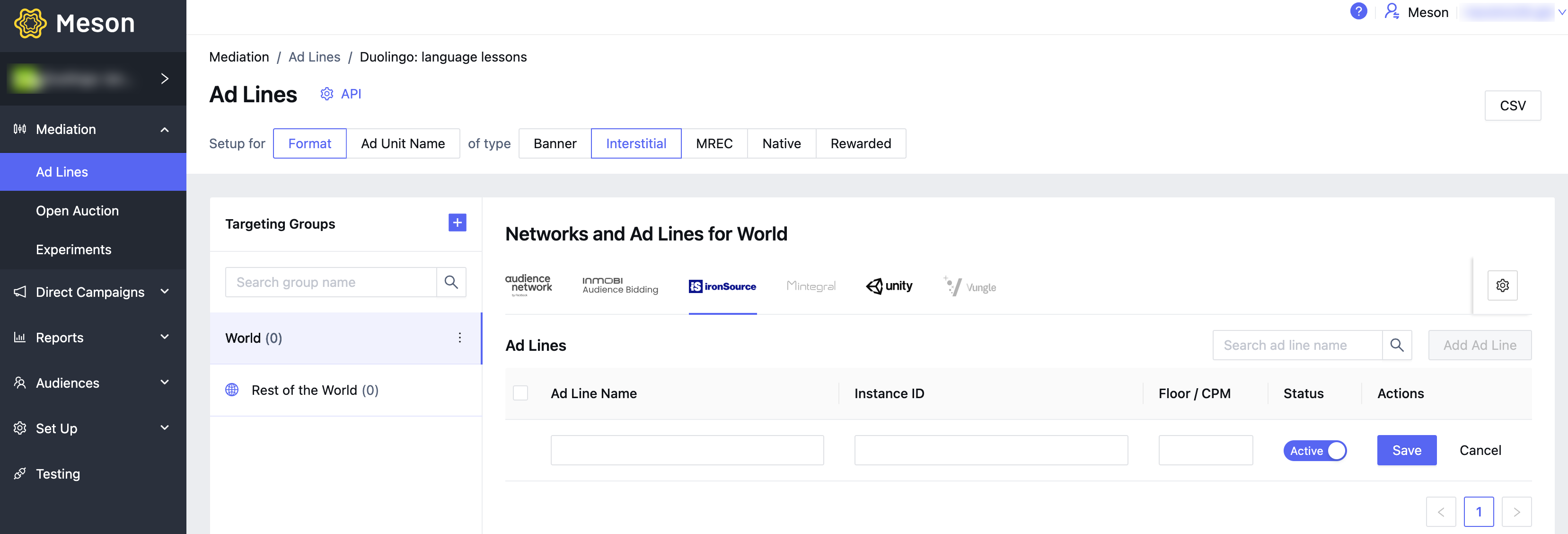
Follow the documentation for iOS and Android to add adapters.
Create an account with AdMob here.
Follow the steps here to setup apps and ad units with AdMob.
To activate AdMob on Meson, we need the following
| ID | Description |
|---|---|
| Client ID | This is the unique identifier that specifies the relationship between your account and the ad unit. |
| Client Secret | This is the unique identifier that specifies the relationship between your account and the ad unit. |
| Refresh Token | The refresh token the client application already received. |
| App ID | This is the unique identifier of your App in AdMob platform. |
| Ad Unit ID | This is the unique identifier of your placement in AdMob platform. |
To get the Client ID and Client Secret, go to Google API Manager.
To get the Refresh Token, go to OAuth 2.0 Playground.
In your Meson account, navigate to Set Up > Networks > Network Credentials, enter the API Key in Network Credentials, and authorize access.
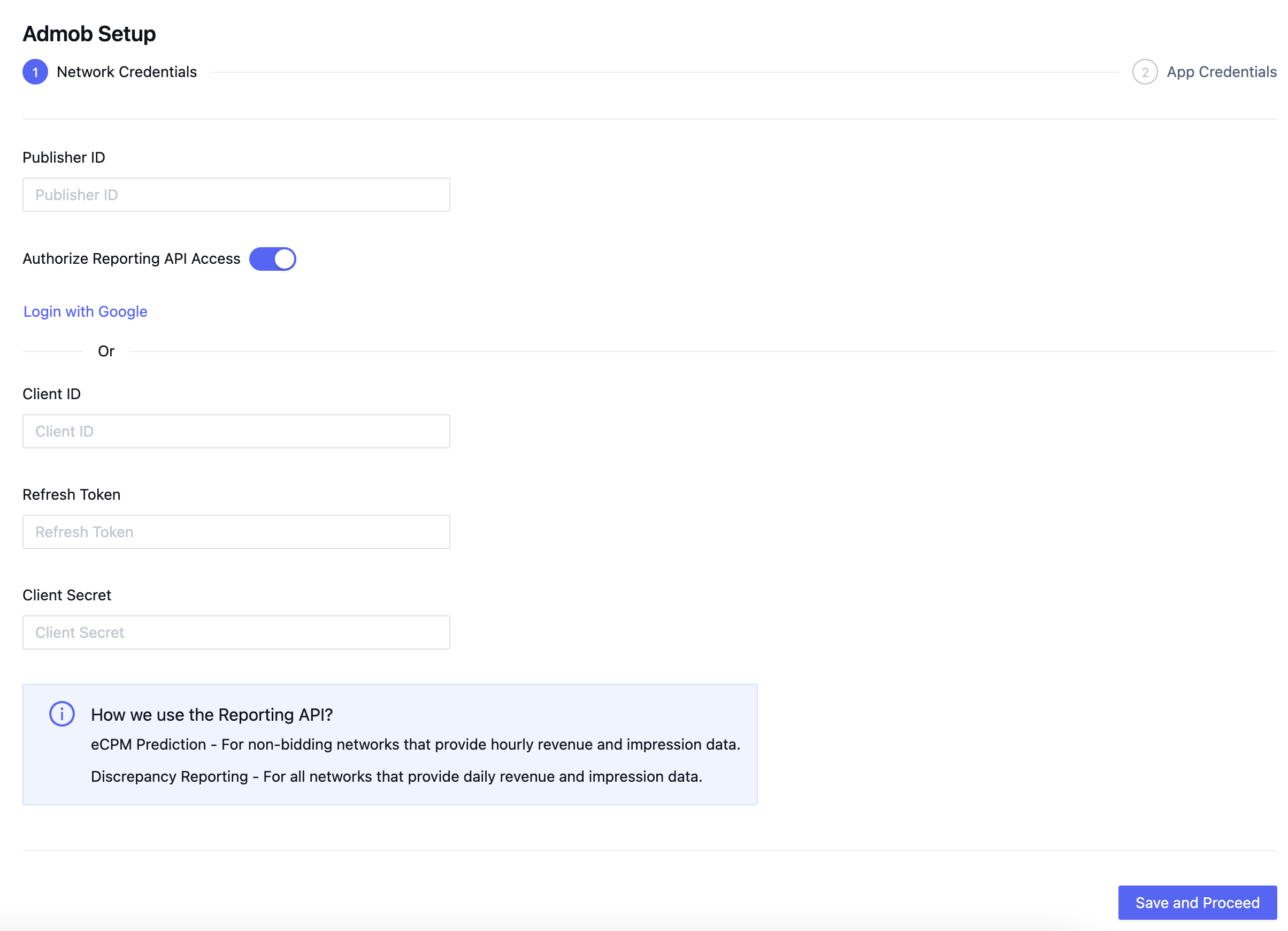
In your AdMob account, select your app and navigate to Apps > App settings to get the App ID for the app.

In your Meson account, navigate to Set Up > Networks > App Credentials, enter the App ID against the iOS and Android apps, and activate AdMob to monetize these apps.
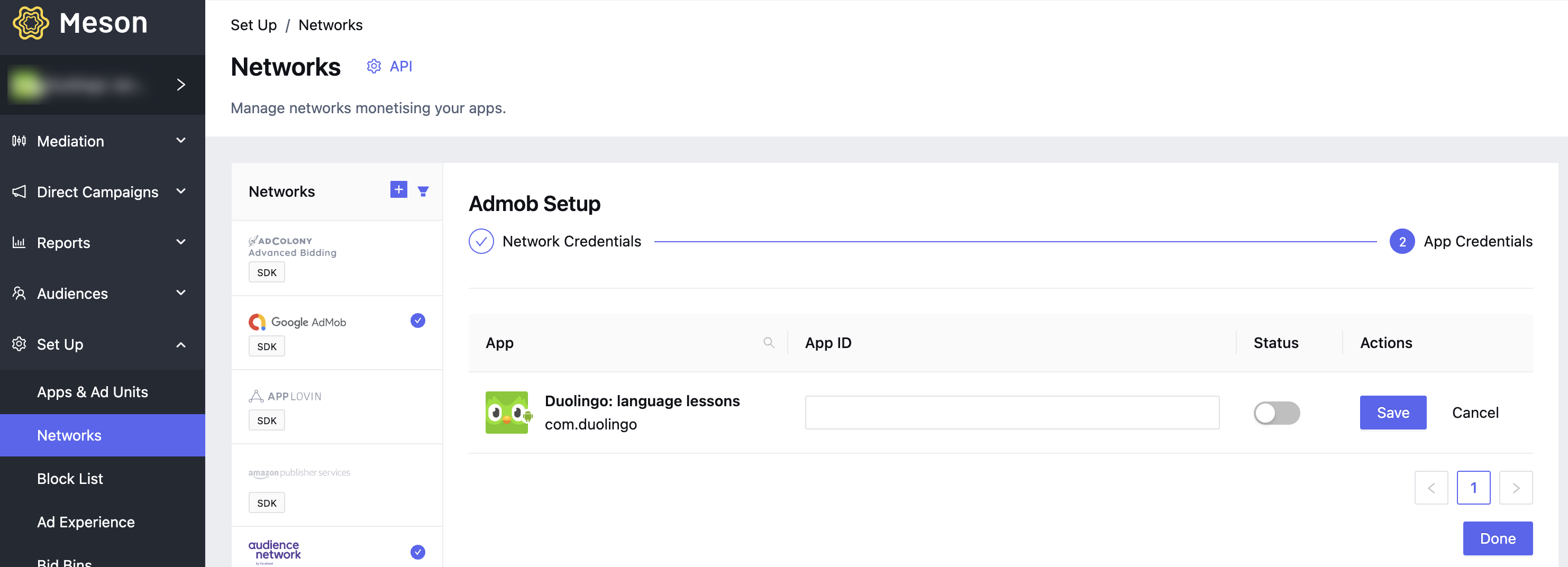
In your AdMob account, select your app and navigate to Apps > Ad units, to get the Ad Unit ID for iOS and Android ad units.

In your Meson account, navigate to Mediation > Ad Lines, and enter the Placement ID against an ad line created for AdMob. Follow the steps here to create ad lines.
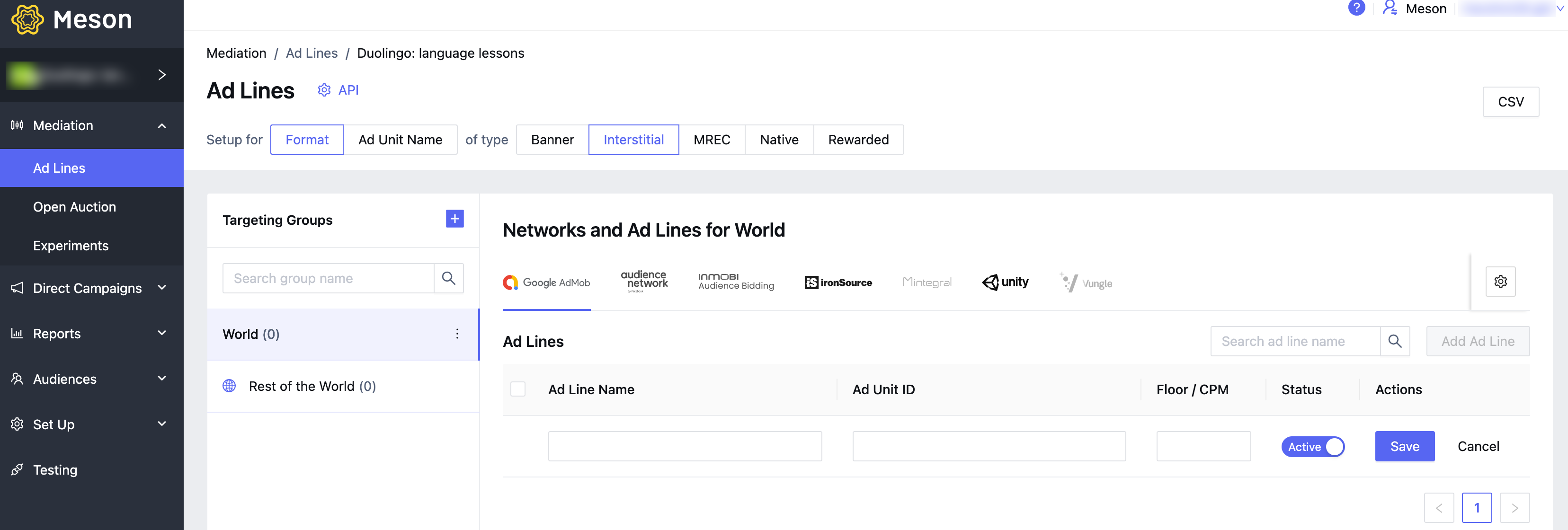
Follow the documentation for iOS and Android to add adapters.
Create an account with Google Ad Manager here.
Follow the steps here to setup apps and ad units with Google Ad Manager.
To activate Google Ad Manager on Meson, we need the following
| ID | Description |
|---|---|
| Client ID | This is the unique identifier that specifies the relationship between your account and the ad unit. |
| Client Secret | This is the unique identifier that specifies the relationship between your account and the ad unit. |
| Refresh Token | The refresh token the client application already received. |
| App ID | This is the unique identifier of your App in Google Ad Manager platform. |
| Ad Unit ID | This is the unique identifier of your placement in Google Ad Manager platform. |
To get the Client ID and Client Secret, go to Google API Manager.
To get the Refresh Token, go to OAuth 2.0 Playground.
In your Meson account, navigate to Set Up > Networks > Network Credentials, enter the API Key in Network Credentials, and authorize access.
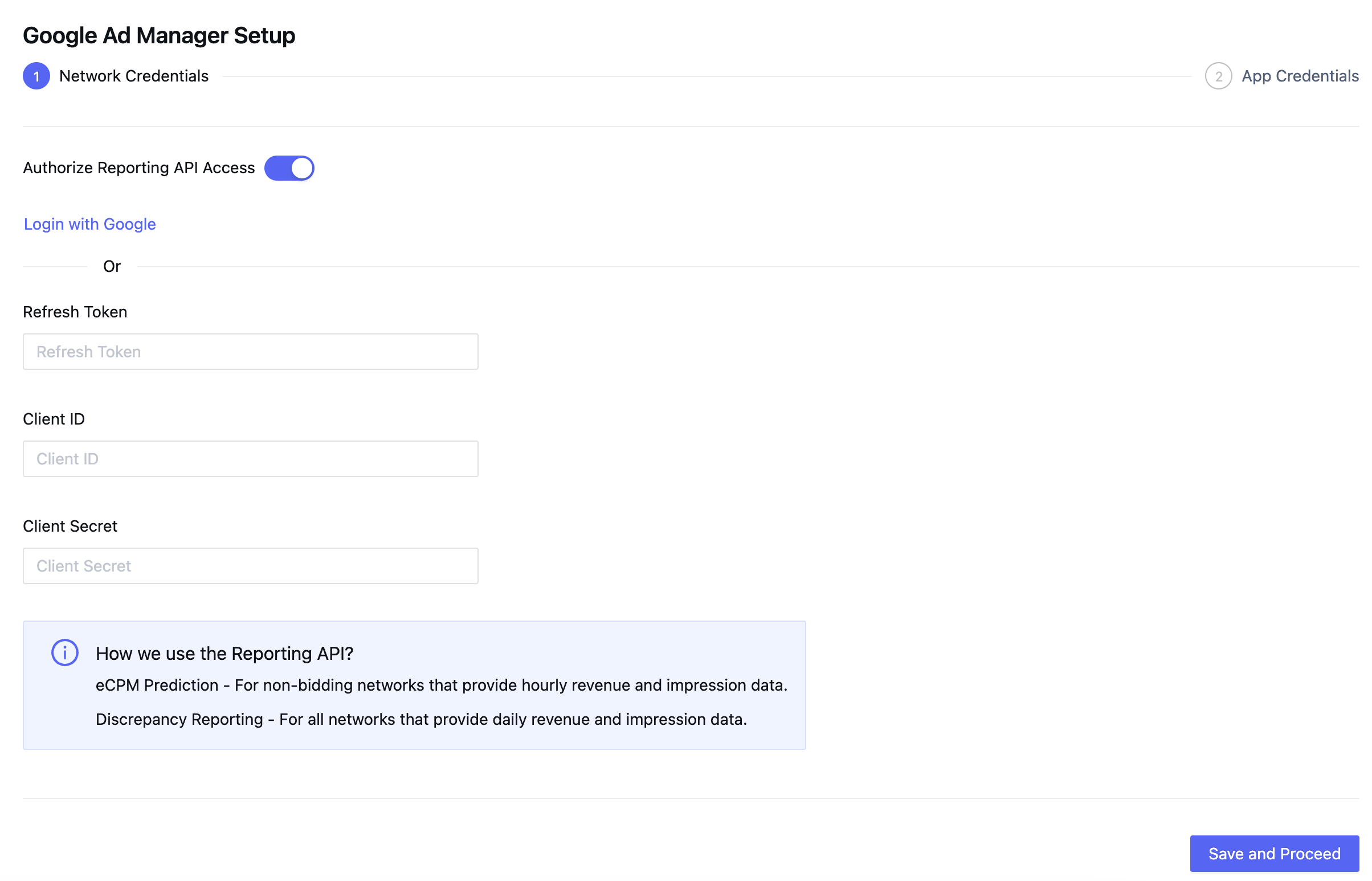
In your Google Ad Manager account, select your app and navigate to Inventory > Apps, to get the App ID for the app.

In your Meson account, navigate to Set Up > Networks > App Credentials, and enter the App ID against the iOS and Android apps and activate Google Ad Manager to monetize these apps.
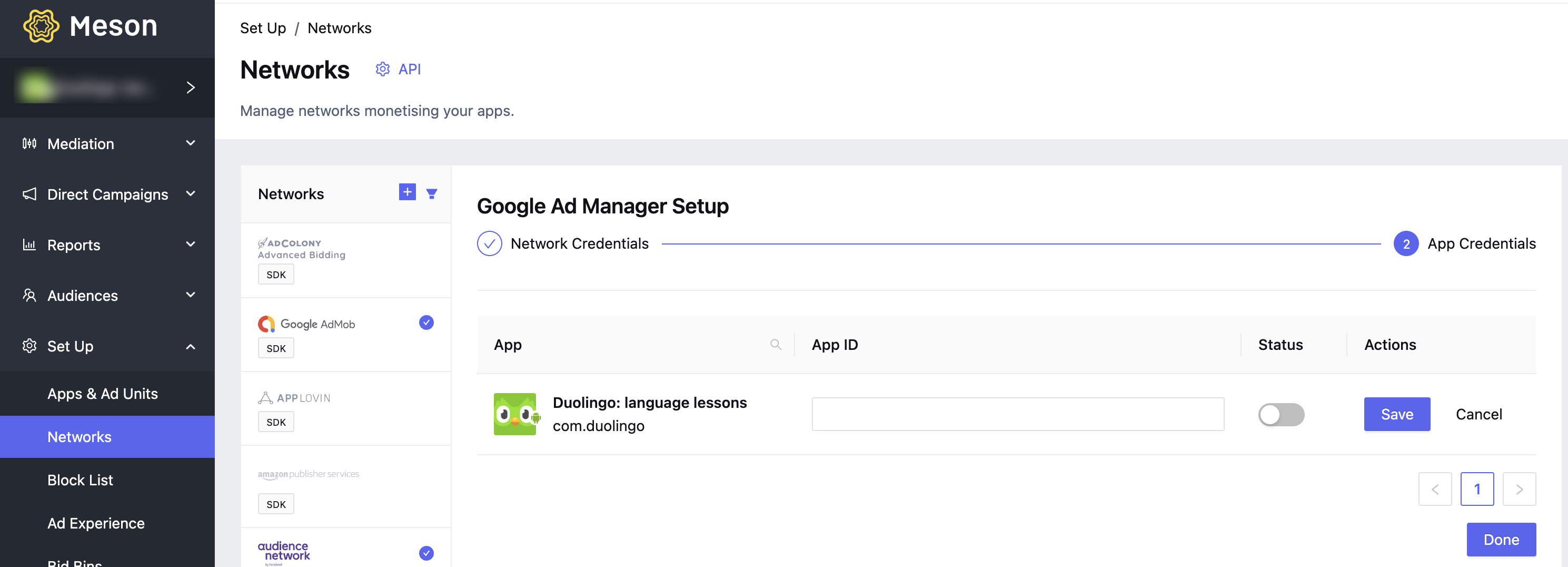
In your Google Ad Manager account, select your app and navigate to Inventory > Ad Units, then select the ad unit and navigate to Tags and select tag type as Mobile Application Tag to get the Ad Unit ID for iOS and Android ad units.
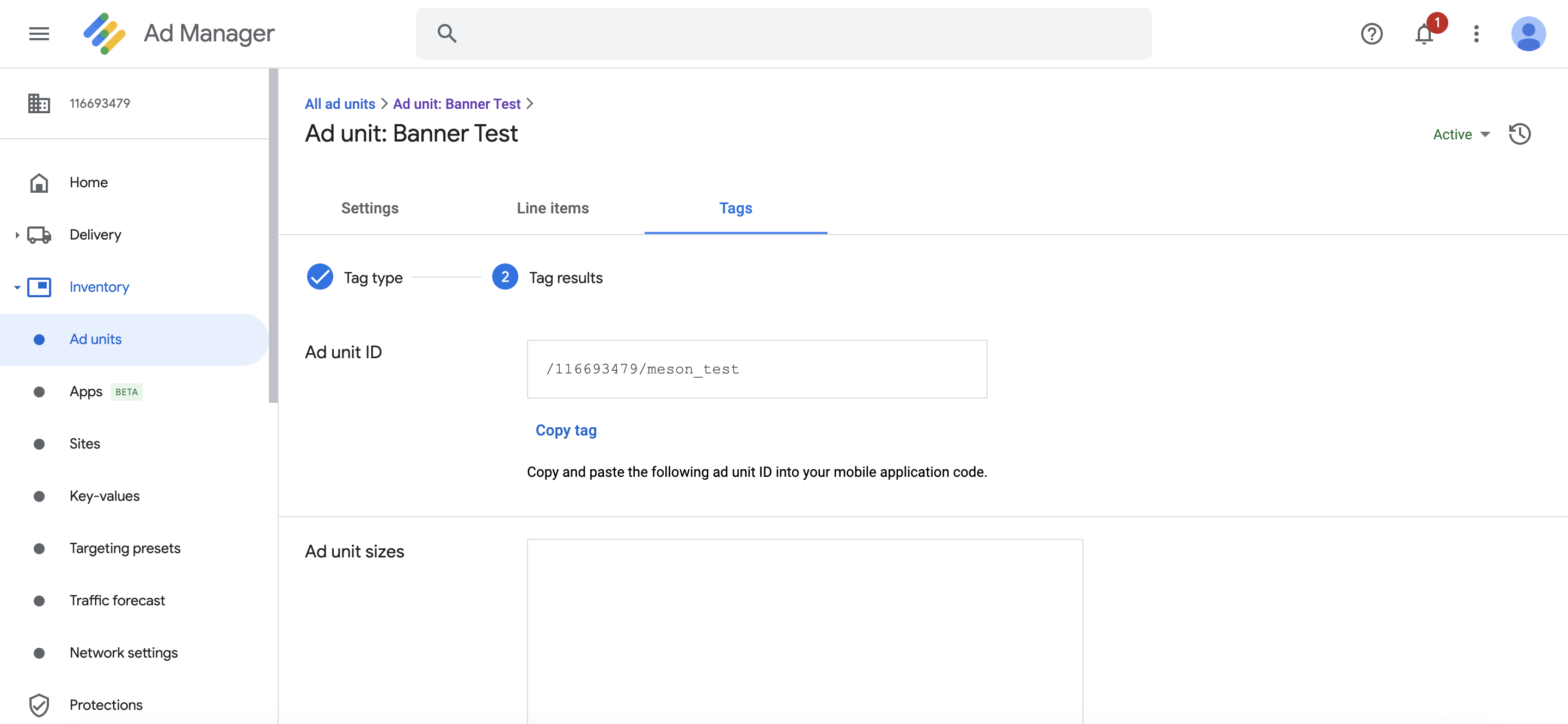
In your Meson account, navigate to Mediation > Ad Lines, and enter the Placement ID against an ad line created for Google Ad Manager. Follow the steps here to create ad lines.
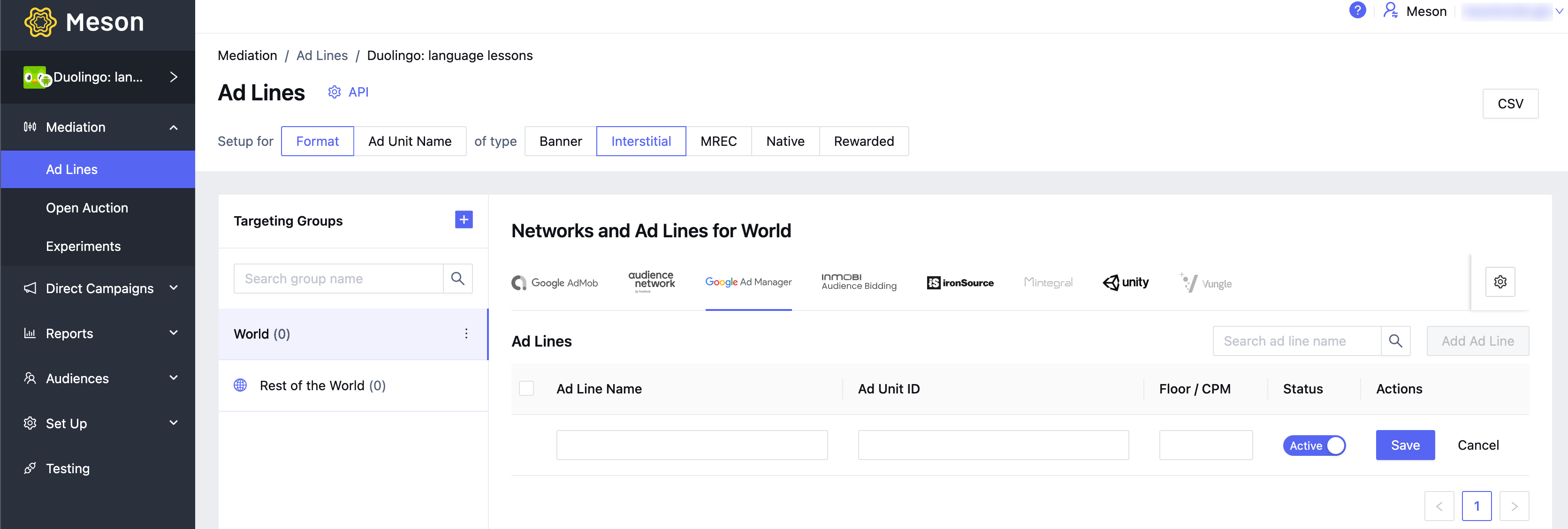
Follow the documentation for iOS and Android to add adapters.
Click here for details on how to create an app in AppLovin.
| AppLovin Parameter | Description |
|---|---|
| SDK Key | The unique identifier for your Applovin account. This is used by the Meson SDK to initialize the Applovin adapter in your apps |
| API (Report) Key | A unique identifier that allows you to import data from your Applovin account to use for reporting and optimizations |
| Zone ID | The unique identifier which identifies the placement |
To get the SDK Key and Report(API) key from your Applovin account:


Now you have retrieved all the required parameters, you can complete the configuration of Applovin in your Meson account.
Follow these steps to add the Applovin parameters to the Meson dashboard:
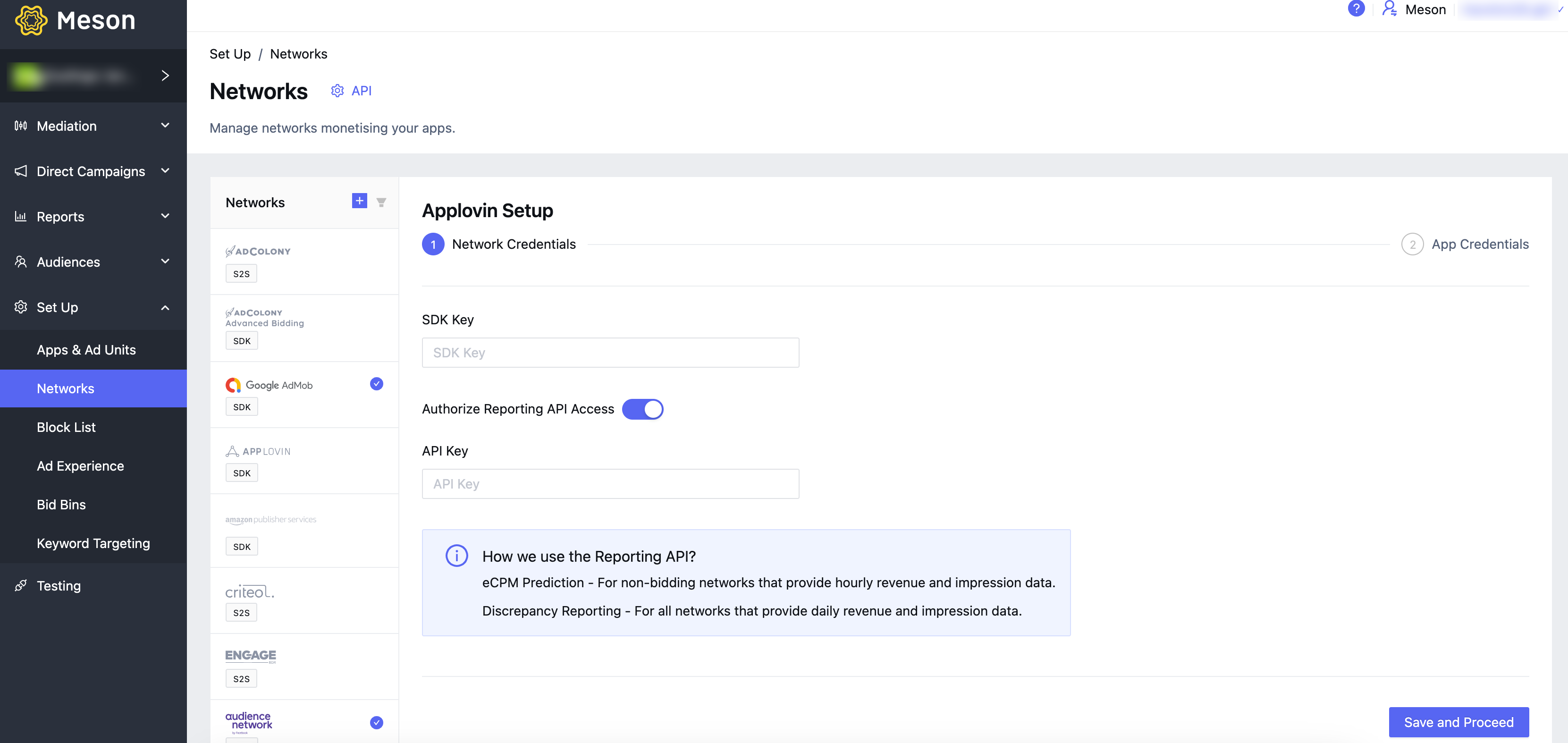
Follow the documentation for iOS and Android to add the adapters.
Create an account with AdColony here.
Follow the steps here to set up apps and placements with AdColony Advanced Bidding.
To activate AdColony Advanced Bidding Network on Meson, we need the following.
| ID | Description |
|---|---|
| App ID | This is the unique identifier of your app in the AdColony Advanced Bidding platform. |
| Zone ID | This is the unique identifier of your placement in the AdColony Advanced Bidding platform. |
In your AdColony Advanced Bidding account, navigate to Apps to get the AdColony App UUID for the app.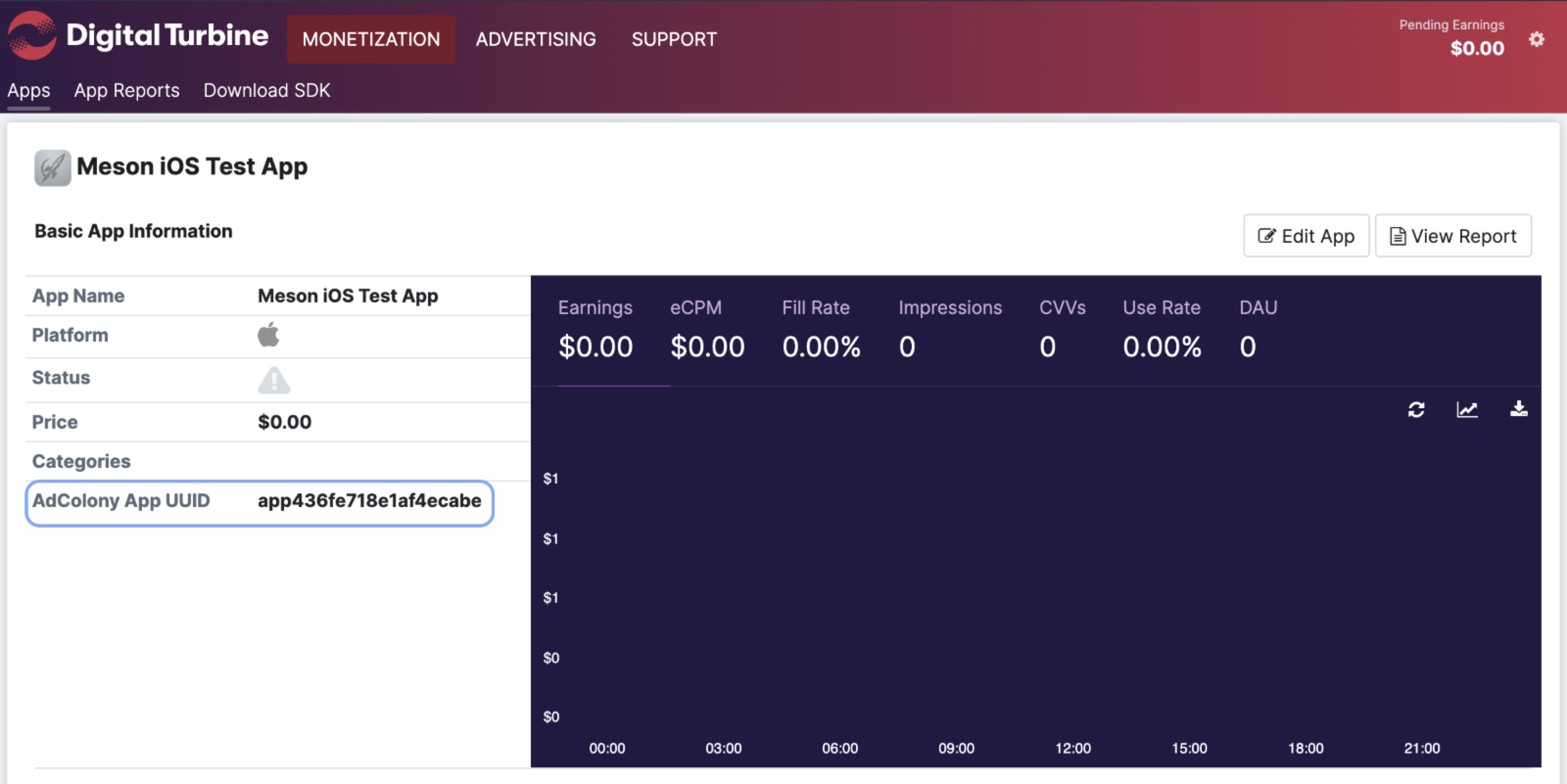
In your Meson account, navigate to Set Up > Networks > AdColony Advanced Bidding and enter the App ID against the iOS and Android apps. Activate and Save the credentials.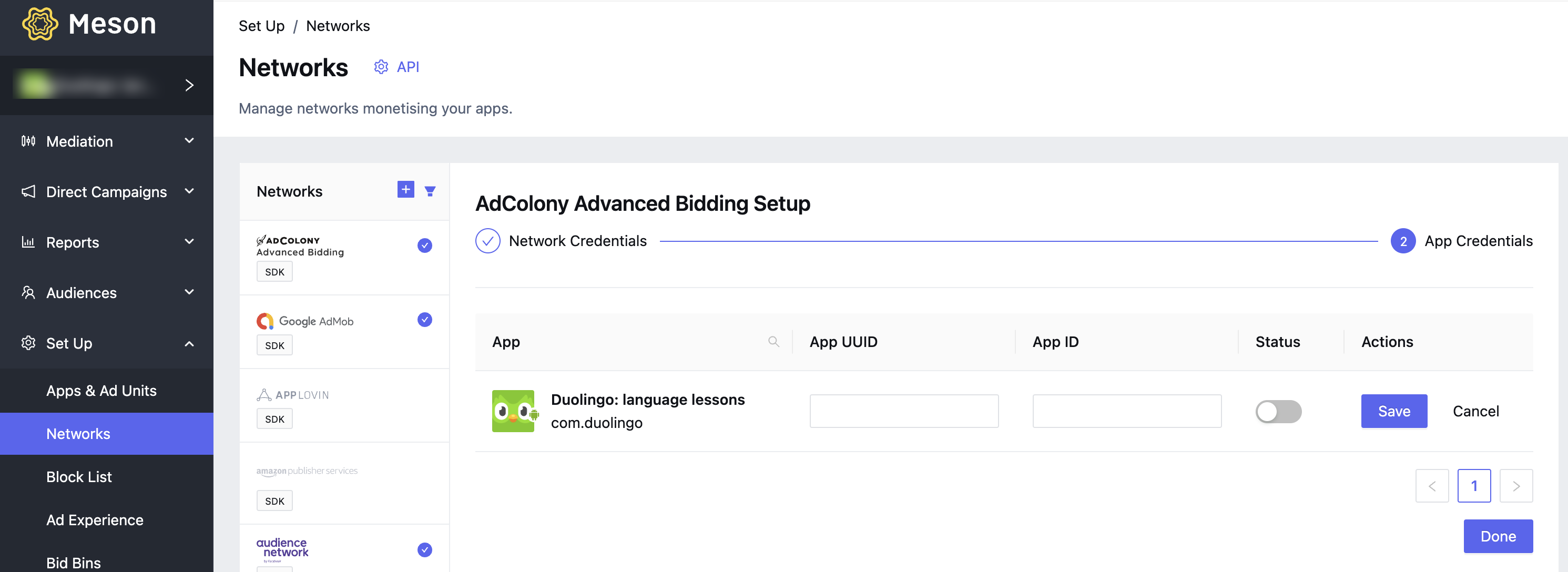
In your AdColony Advanced Bidding Network account, navigate to Apps > Ad Zone, and Select the Ad Zone to get the ZoneID.
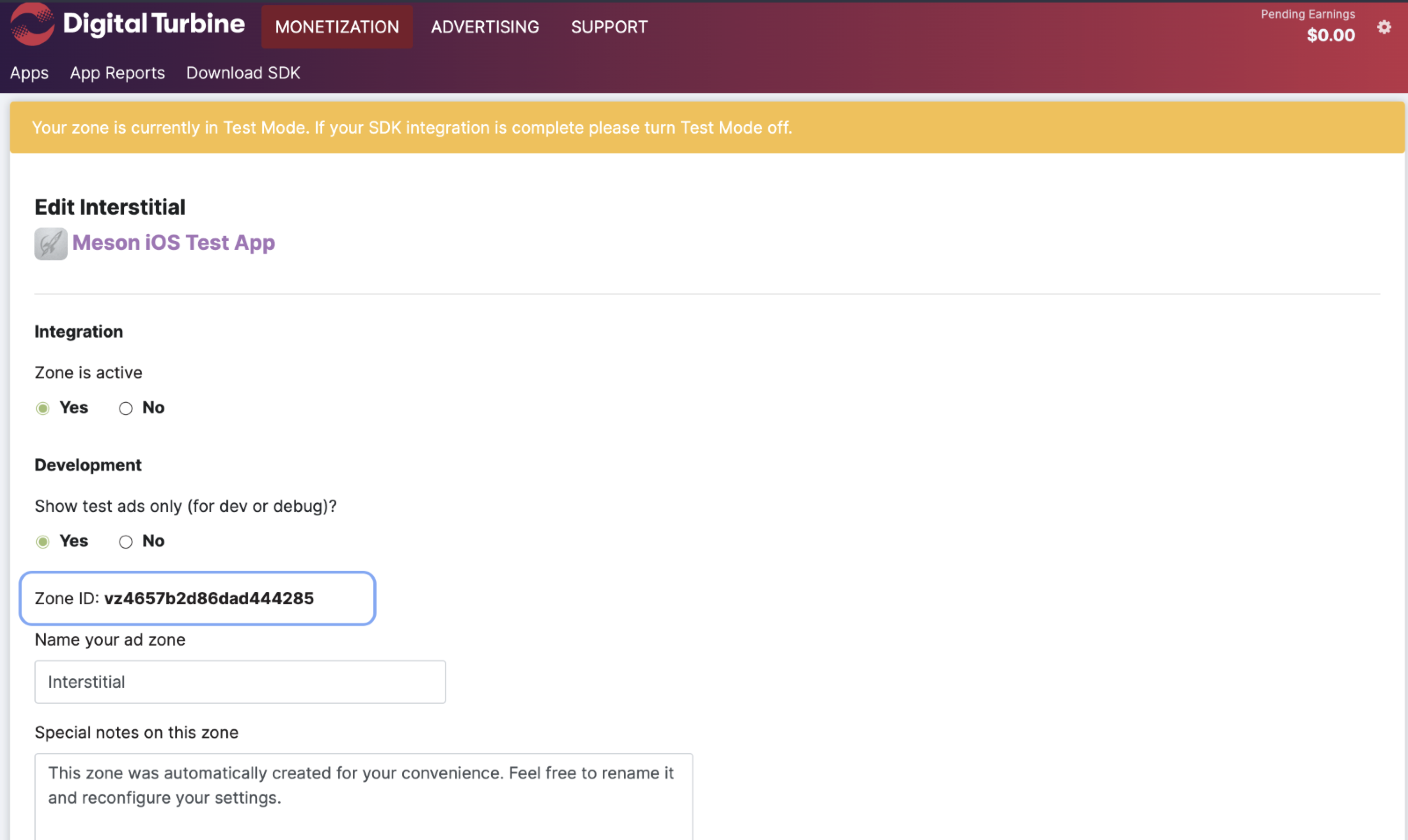
Select the app from the top left menu in your Meson account and navigate to Mediation > Ad Lines. Select the Format/Ad Unit Name, Format Type, and Ad Unit and enter the Placement ID against an ad line created for Facebook Audience Network. Follow the steps here to create ad lines.
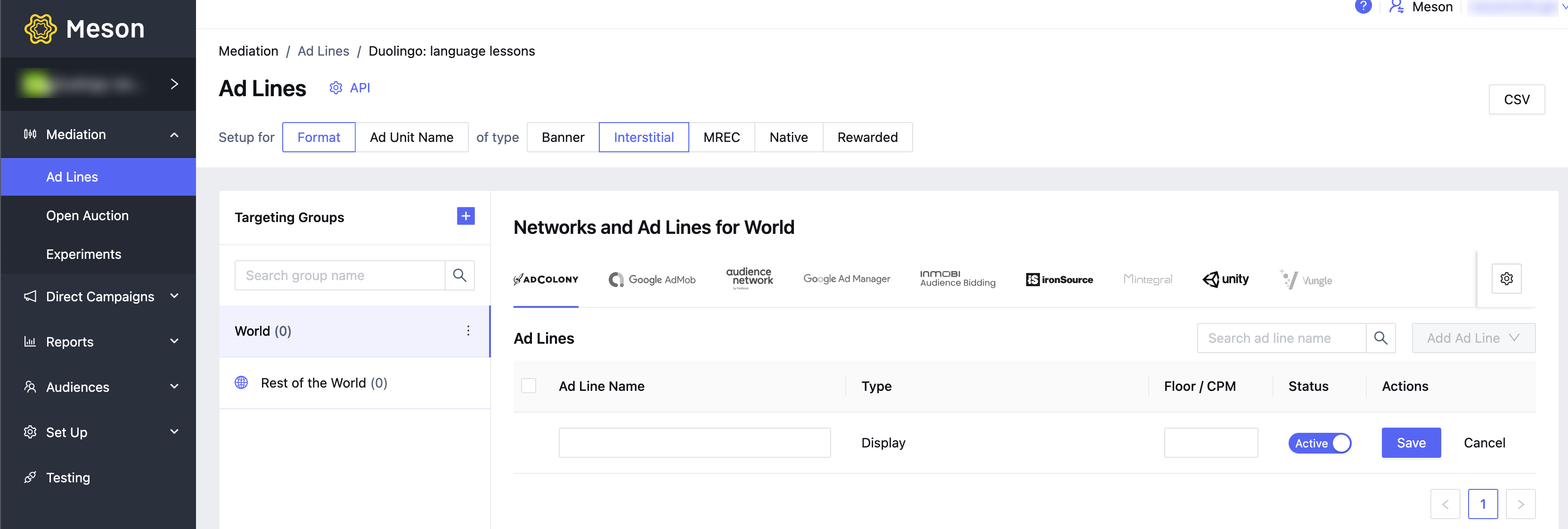
Follow the documentation for iOS and Android to add the adapters.
Enable the Amazon Prime Services network from the Networks tab.
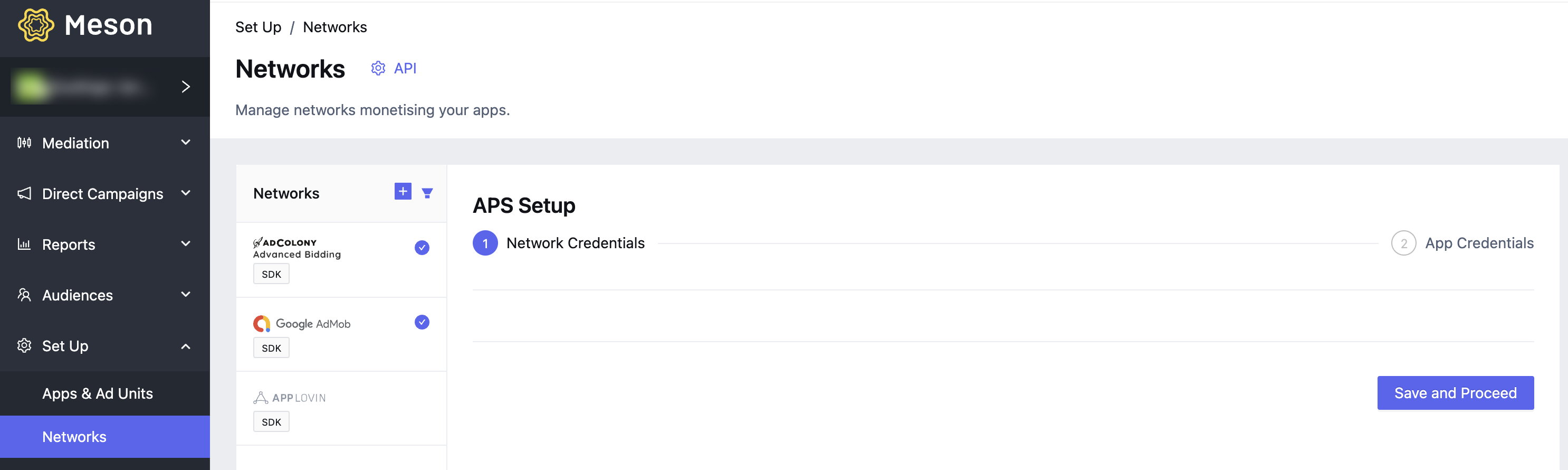
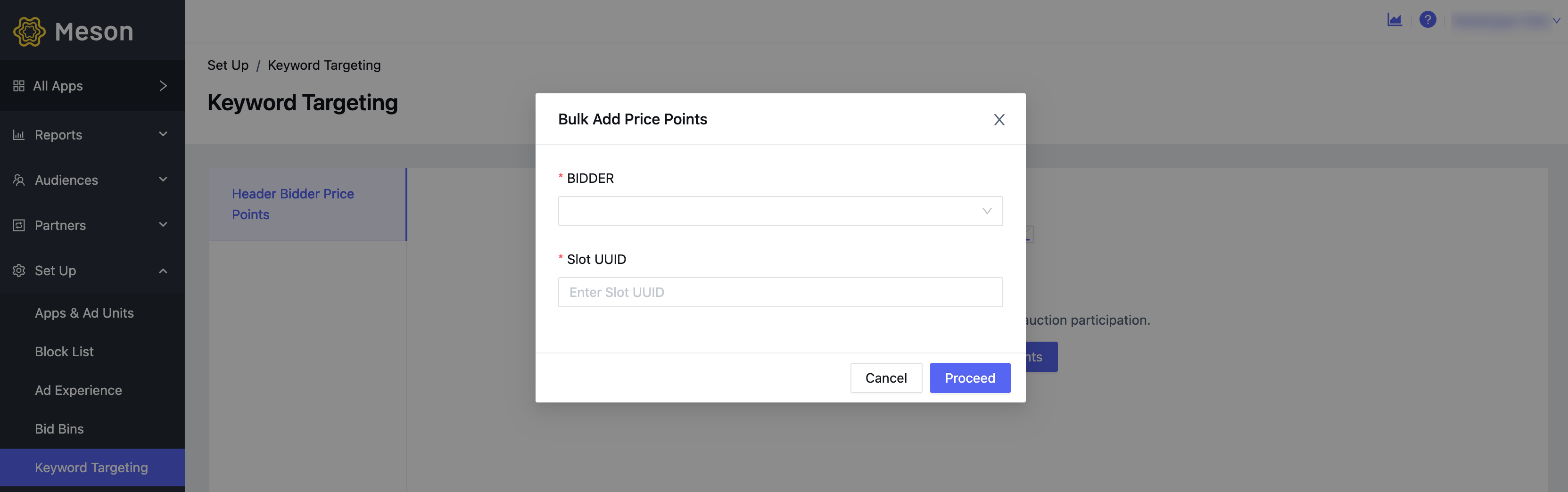
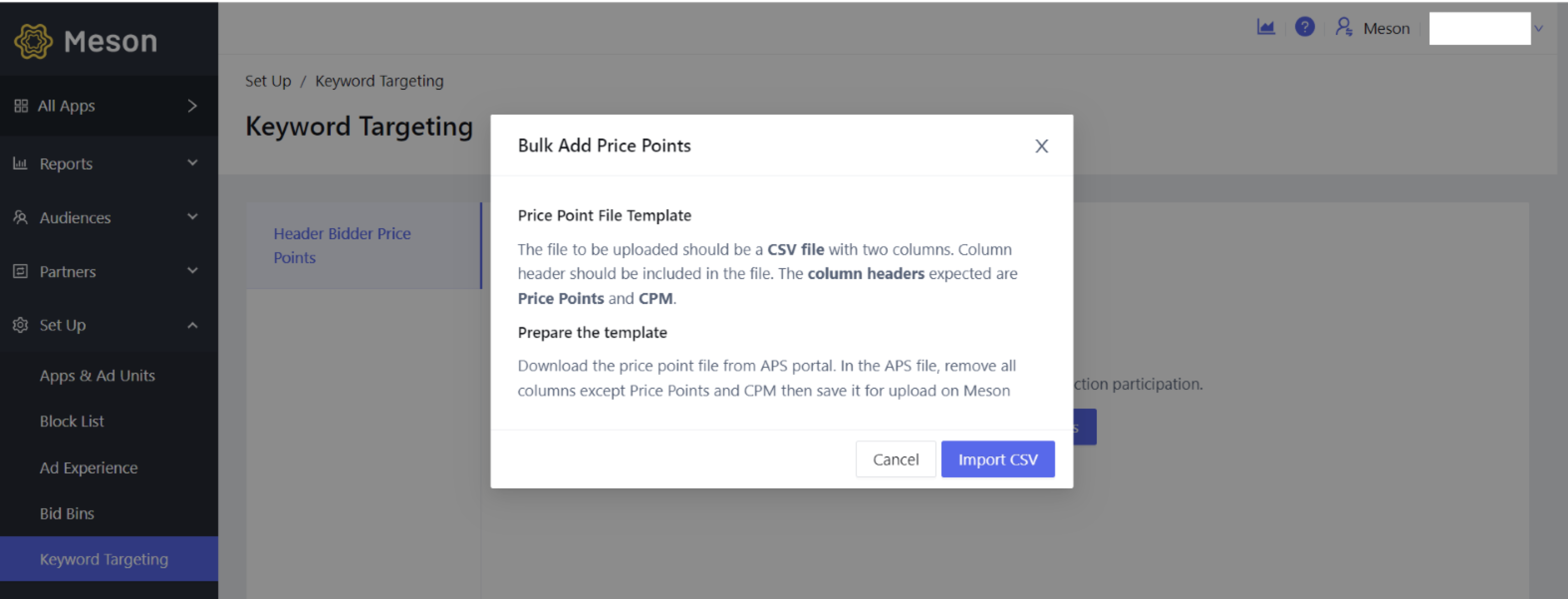
In case the file has any error, it displays by not saving the association of UUID to the price point.
You can return to the keywords targeting file and re-upload a new file to update the price points associated with any UUID at any time. Updating any association would automatically reflect across all ad lines with the same UUID.
For more information on Amazon SDK integration, see iOS or Android documentation.
* Native format on InMobi Audience Bidding is only supported on iOS.
** Native ads are unsupported on Unity for any network.
If you want your network to be listed here, please mail us at partnership@meson.ai.