Open Auction is the unbiased auction service run by Meson for an app. Open Auction helps maximize ARPDAU by executing your monetization strategies. Open Auction puts the publisher in the driver's seat and provides controls to manage competition across the waterfall and between ad lines and different types of networks. There are no preset rules on how ad lines will participate, and there are no biases for any network or ad line. You set the rules for the open auction either by format or by ad unit or both. Meson prioritizes the open auction by ad unit over format when it comes to ad serving.
Open auction can be managed by format or ad unit or both. So when it comes to defining the rules of the open auction, you will have to set the rules by format or ad unit or both. This depends on how you set up ad lines.
Meson follows the below logic for selecting a targeting group for a request:
To select open auction by format, select the format first and select ad line setup as Format.

To select open auction by ad unit, select the format first and select ad line setup as Ad Unit, and then select the ad unit.

After setting ad lines for different targeting groups, you might end in a scenario where you have multiple targeting groups for the same country(s), because you are using segments. A user can belong to multiple segments and hence it is important to prioritize targeting groups so that a user is exposed to the right set of ad lines. This can be done with open auction where you can drag and drop targeting groups. The order of targeting groups in open auction is the order in which users will be exposed to ad lines. If you have targeting groups only by country in your setup, you don't have to bother about prioritizing targeting groups.



In this version of Meson, a user is only exposed to ad lines within the targeting group that has the highest priority.
Tiers allow you to assign priorities and ranking preferrences to ad lines and networks in the open auction. Tiers also help manage competition between real-time bids and fixed CPMs. Tier names are suffixed with their rank, and ad serving considers this hierarchy. By default all ad lines are arranged within a Backfill tier, you can drag and drop ad lines outside of the backfill tier into new tiers.

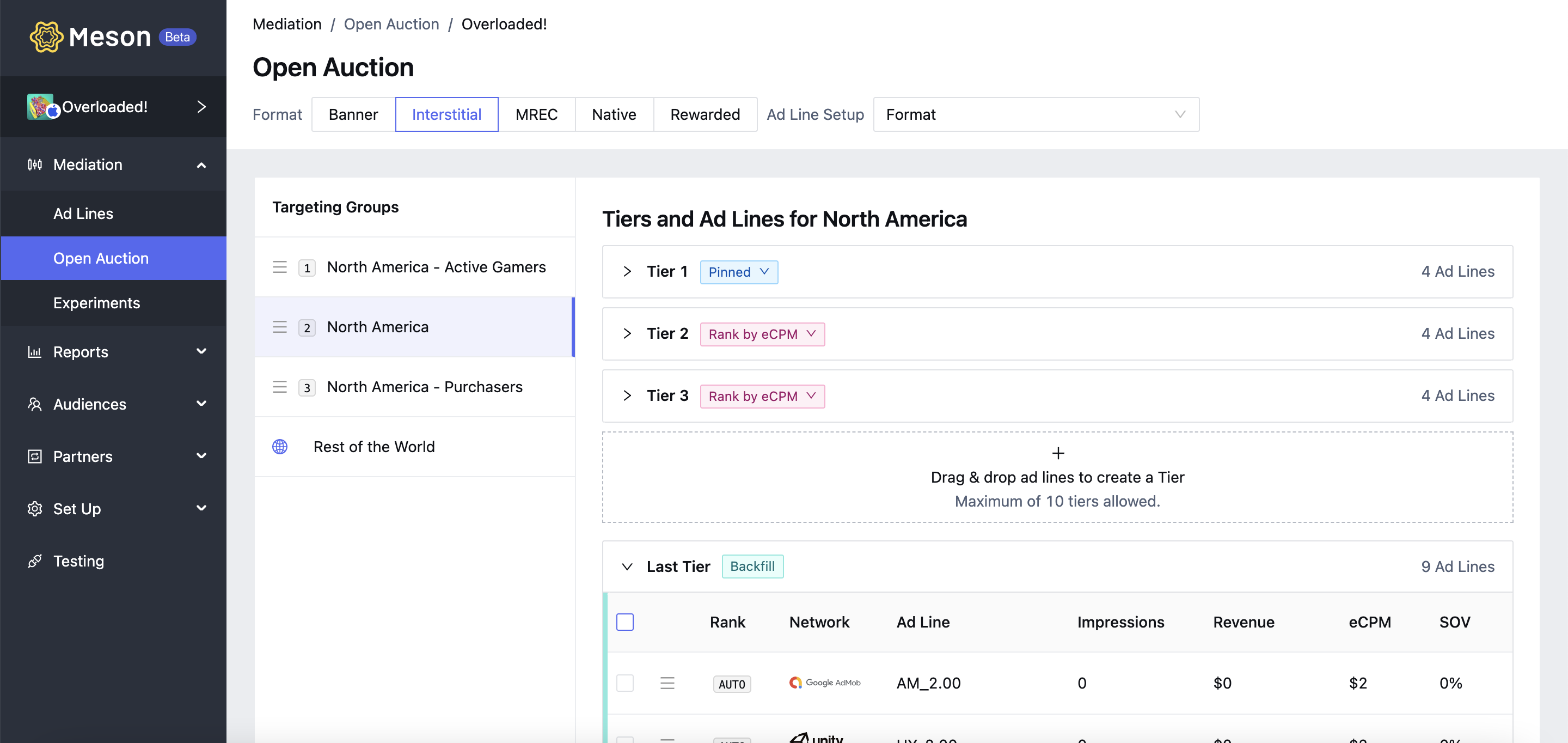

To delete a tier, move all the ad lines within the tier to any other tier.
At present we do not allow changing the rank of a Tier.
The backfill tier is a catch all tier. The open auction for any impression opportunity will be concluded within this tier, if none of the other tiers have a winner. All real-time bid ad lines will be included in the backfill tier. Ad lines within the backfill tier are always ranked by CPM.
Ad Lines within tiers, with the exception of the backfill tier, can be either Rank by CPM or Pinned. Ad serving considers your preferrences within tiers.


It is optional to have multiple tiers. It's your choice.
To help you better manage competition between real-time bids and fixed CPMs, each tier gives you the flexibility to decide the following
Within each tier, you can enable or disable all or select real-time bid ad lines.
Within each tier, you can set the bidding strategy to either Highest of Next Tier or Lowest of Current Tier.
Within each tier, you can set a tier specific floor for ad lines that submit a real-time bid.


You only create on ad line for networks that submit real-time bids. All these settings are optional.
Once you have set up all the above, you need to activate the targeting group so that we consider the newly created open auction definition in Mediation. If the targeting group is not activated, the system will fallback to the next eligible targeting group.

Setting up an Open Auction can be a cumbersome process. We have simplified this for you in the context of an App.
All targeting groups created under ad units or formats for an app are accessible from the targeting group library. But not across apps.
To create a copy of a targeting group, just select the targeting group you want to copy and click on Add Targeting Group, and it is copied right into the ad unit or format that is selected.
When we create a copy of the targeting group, we copy the entire targeting group configuration including
The targeting group priority is reset and has to be set again.

Next, let's set up your ad server.